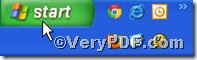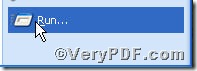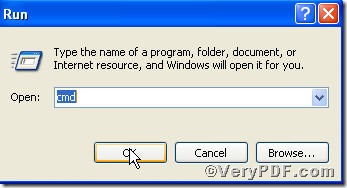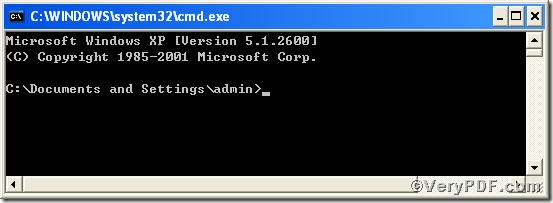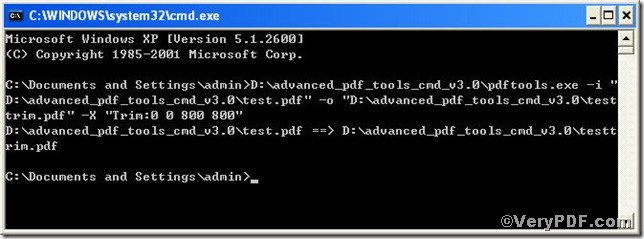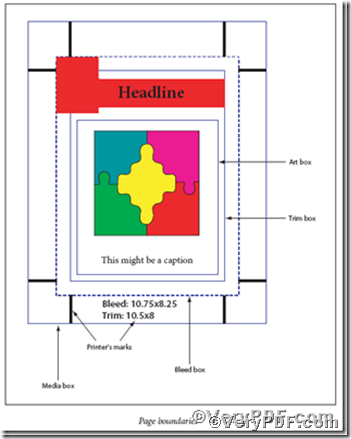Trim box defines the intended dimensions of the finished page. Contrary to the crop box, the trim box is very important because it defines the actual page size. Generally speaking, all use the trim box as the basis for positioning pages on a press sheet. Therefore, editing pdf trim box is always posing a tough task for those people who handle pdf file constantly. For the sake of simplicity and briefness, Advanced PDF Tools Command Line can help you.
Don not hesitate, following the below step, you can know how to use it.
Step 1 click the following link to download Advanced PDF Tools
https://www.verypdf.com/pdfinfoeditor/advanced_pdf_tools_cmd.zip
please unpack it when download is completed.
Step 2 launch the MS-DOS command prompt window. Because the command line is bound to be operated under the MS-DOS environment. The procedure is easy, and the following pictures will guide you.
1) click “start” and then go to “Run”
2) input cmd into the following
3) press “ok”, you will find MS-DOS command prompt window propping up
Step 3 input command line to edit pdf trim box
pdftools -i “C:\input.pdf” -o “C:\output.pdf” –X “Trim:0 0 800 800”
where the option -i is to specify a pdf file name or a directory for input, the option -o to specify the pdf file name for output, and-X is to remove or set Crop, Bleed, Trim, Art boxes, here “Trim:0 0 800 800” means editing trim box in form of changing page size, you can input different number to substitute according your preference.
when the input is done, press “enter” key, you will see
So far, you program has gone through.
The following chart shows you how to distinguish the Crop, Bleed, Trim, Art boxes.