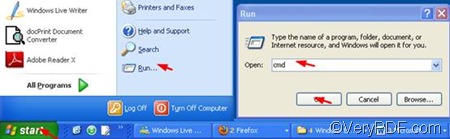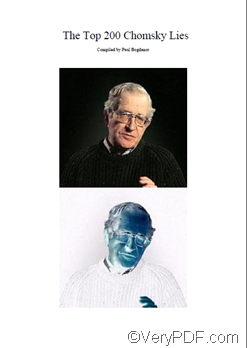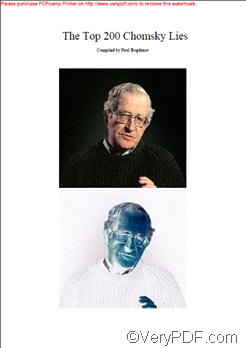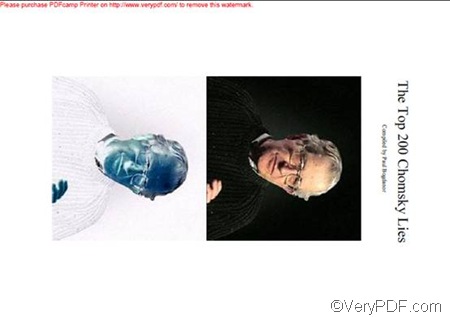VeryPDF PDFPrint Command Line can be used to print existing PDF files to any printer device that is accessible through the Windows operating system and orient paper when print PDF files via command line. In my latest article How to reorient PDF pages and print PDF via command line?https://www.verypdf.com/wordpress/, I shared some tips with you on how to use the command pdforient <int> to reorient the PDF pages via command line; this time I would like to introduce a new command -orient <int>, which can help users select the orientation of the printer paper instead of PDF pages.
To orient paper and print PDF via command line, you should at first run the command prompt window: click “Start”; > enter “cmd” in the “Run” dialog box; > press “OK” to close the “Run” dialog box and open the command prompt window. In the following picture, the red arrows indicate the where you need to click and type text.
Secondly, type a command line in the pattern below:
pdfprint.exe -orient <int> <PDF Files>
- pdfprint.exe represents the executable file named “pdfprint.exe”.
- -orient <int> is the necessary command to orient paper and print PDF via command line. Int refers to integral, and <> signifies that the content enclosed by the pair of angle brackets is essential. As a matter of fact, there supply two options: you can either type the command –orient 1 to set the orientation of the printer paper as portrait, or type the command –orient 2 to set the orientation of the printer paper as landscape.
- <PDF Files> stands for the PDF file you want to print on the reoriented paper.
To make it clearer, here gives an example as below:
D:\pdfprint_cmd\pdfprint.exe -orient 1 D:\top.pdf
- D:\pdfprint_cmd\pdfprint.exe specifies the directory of the executable file named “pdfprint.exe”, which is placed in the folder “pdfprint_cmd” on disk D.
- orient 1 indicates that the paper that the PDF file are going to be printed on could be portrait. If you change the parameter 1 to 2, them the orientation of the printer paperwould be landscape.
- D:\top.pdf leads the computer to find the PDF file which is placed in the root folder “D:\”.
Thirdly, you should press the “Enter” key. In a few seconds, you can check up the effect of the copied printed on the printer device. The following are the original PDF file, the results of the command -orient 1 and the command -orient 2.
The original PDF file:
The result of the command -orient 1
The result of the command -orient 2