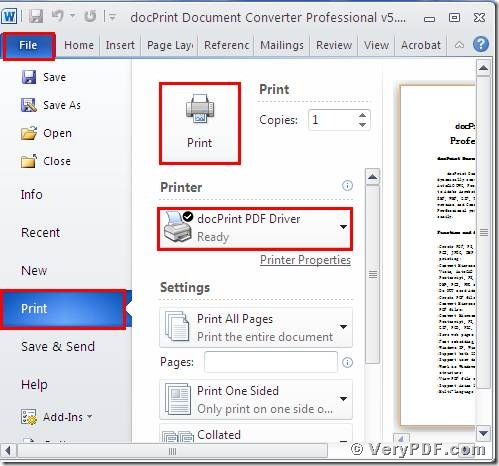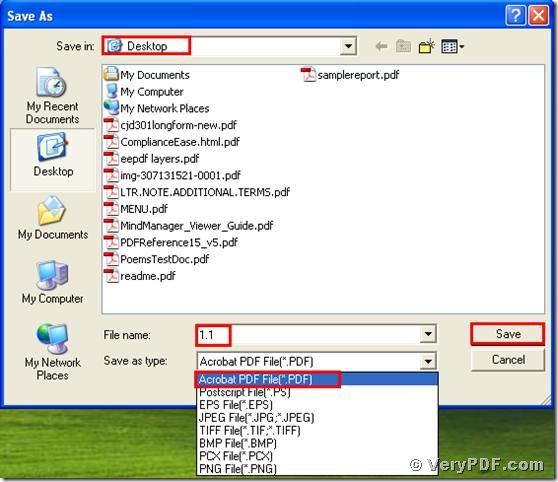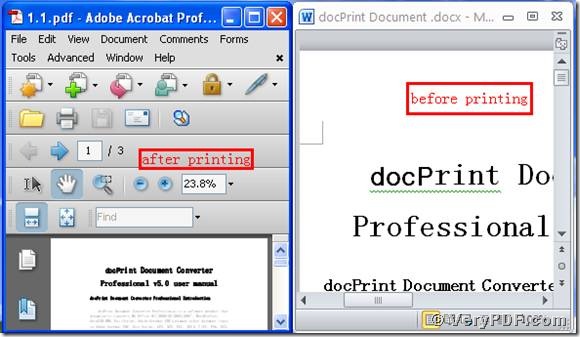Maybe you have needs about printing docx to pdf. So in order to satisfy your needs, I will introduce to print docx to pdf to you in this article. DocPrint Document Converter Professional is software, which has three important applications. One is GUI version application, another is Command Line version application, and the other is the virtual printer application. It includes two virtual printers. One is docPrint; the other is docPrint PDF Driver.
Right now we will print doc to png by using the docPrint PDF Driver. By clicking this link: https://www.verypdf.com/artprint/docprint_pro_setup.exe, you can download this software. The installation is very simple; you just need to install it according to the install wizard.
First, open a docx file.
- Open a docx file; click the “File”;
- Find the “print”, click it. You can also press the hot key “ctrl+p”, it is quick and can save your time;
- Choose “docPrint PDF Driver”, print this file, as picture 1 showed.
(Picture 1)
Second, choose the type, save the target file.
-
It will pop up a dialogue box “Save as”.
-
Save your file in some location of your computer
-
Input the file name
-
Choose the file type “pdf”
-
Save the change.
Picture 2 will tell you how to operate it.
(Picture 2)
Third, Open the target file, and find the effect
- Open the target file and the before printing file
- Compare them
You will obviously find that we had printed docx to pdf by using the docPrint PDF Driver. I also give you screenshots to show you. Please look at picture3.
(Picture 3)
At last, there is another version of this software; it is basic version docPrint Pro. It has the same functions as docPrint PDF Driver. Furthermore, the price of it is inexpensive. Click this link: https://www.verypdf.com/order_docprint.html and you can purchase it.