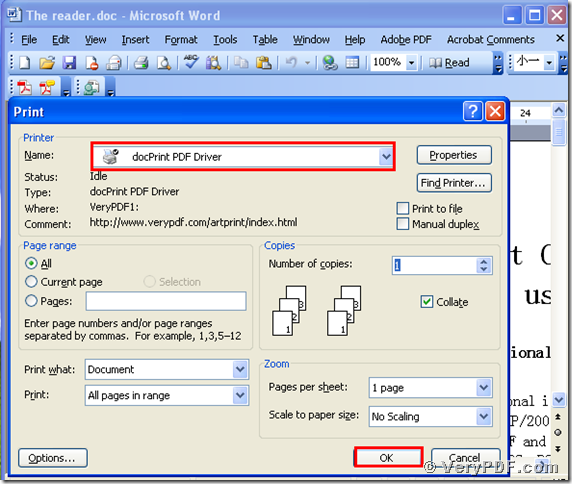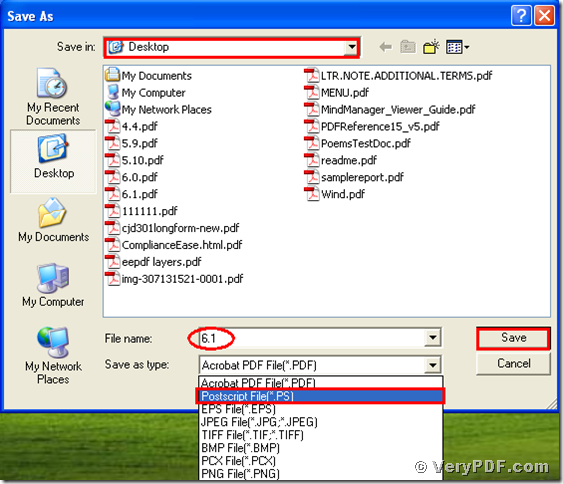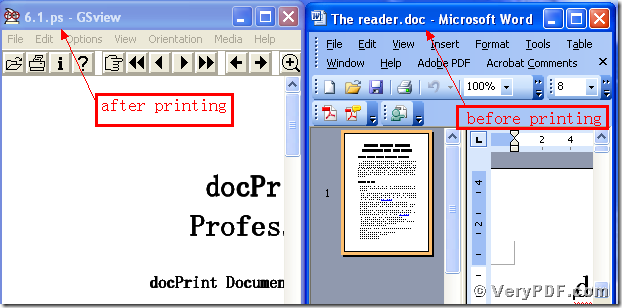Today I am going to specify how to print Word to ps. As we all know it is not easy for us to print Word to ps without any Tools. So which software is ideal tool for printing Word to ps? There is no doubt for you to choose the docPrint Document Converter Professional v5.0. This software has a virtual print : docPrint PDF Driver. It can allow you to print Word to ps . It can also allow you to print doc to ps or jpg. The procedures are simple and quick.
Since this software is useful , let’s go to the straight.
Step1, download and install
Download this software through this link:
https://www.verypdf.com/artprint/docprint_pro_setup.exe
Do remember to extract it after the download is completed, for it is the zip package. Then unzip it.
Install it in your computer for the further use, there will appear an icon in your desktop. You can use trial version or just register it.
Step 2, print Word to ps
Open your file ( The reader.doc), and click “File” – find “Print”-click “Print”. Then it will pop up the dialogue “Print”, you just need to choose the virtual print “ docPrintPDF Driver”, and click the button “ok”. Please look at picture 1.
Step 3, choose the type, save the change
After you click the button “ok”, it will pup up a dialogue “Save As”. Please choose the type “Postscript File[PS]” and input the file name “6.1” in the blank. At last, save the change. Please look at picture 2.
(Picture2)
Step4, Open the files and compare them
Separately open the before and after changing files, you will find that we had already printed Word to ps. Please look at the screenshots I give you.
You see this software the docPrint Document converter Professional v5.0 is easy to operate it, if you want to know more about it, you can go to this website https://www.verypdf.com/artprint/document-converter/help.htm and refer to the user manual.