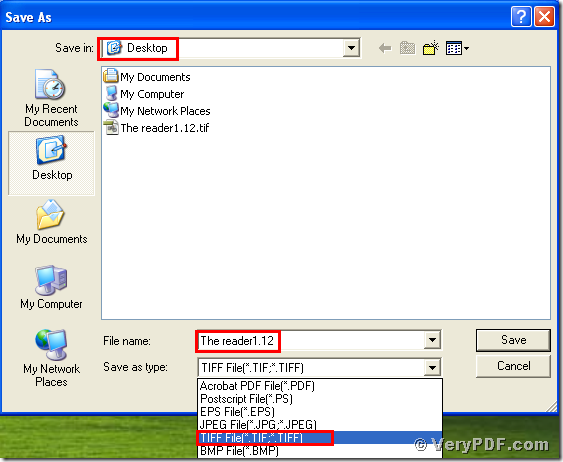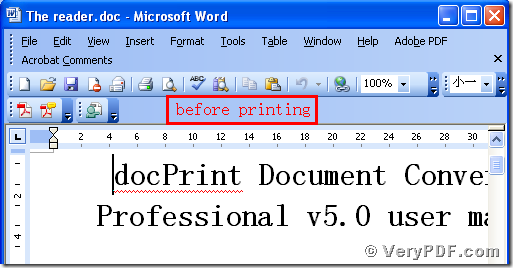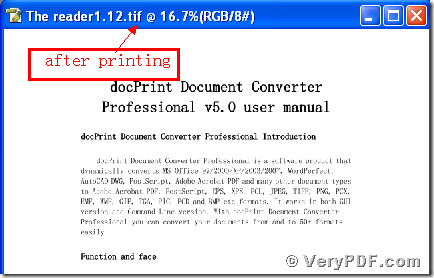Today I am going to demonstrate how to print Word to tif. Here we can print Word to tif in a very convenient way. As we all known that we need to fulfill it with the help of the software. The perfect software isthe docPrint Document Converter Professional V5.0. It has a virtual printer the docPrintPDF Driver ,which can print Word to tif. So please follow me.
1, download and install
Download this software through this link:
https://www.verypdf.com/artprint/docprint_pro_setup.exe
Do remember to extract it after the download is completed, for it is the zip package. Then unzip it.
Install it in your computer for the further use, there will appear an icon in your desktop. You can use trial version or just register it.
2, print Word to tif
Open your file ( The reader.doc), and click “File” – find “Print”-click “Print”. Then it will pop up the dialogue “Print”, you just need to choose the virtual printer “ docPrintPDF Driver”, and click the button “ok”. Please look at picture 1.
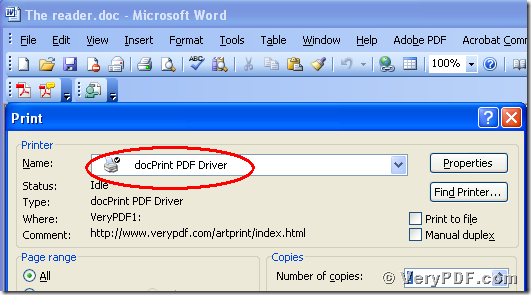
(Picture1)
3, select the right type, save the change
After you click the button “ok”, it will pup up a dialogue “Save As”. Please choose the type “TIF” and input the file name “The reader 1.12” in the blank. At last, save the change. Please look at picture 2.
4, Open the files and compare them
Separately open the before and after printing files, you will find that we had already printed Word to tif. Please look at the screenshots I give you.
Do you think it is very easy to fulfill this function? If you are interested in the docPrint Document Converter Professional V5.0 , you can go to this website https://www.verypdf.com/artprint/document-converter/help.htm and refer to the user manual.