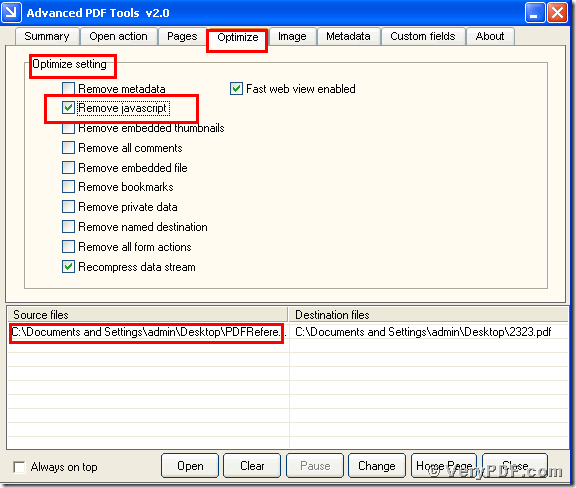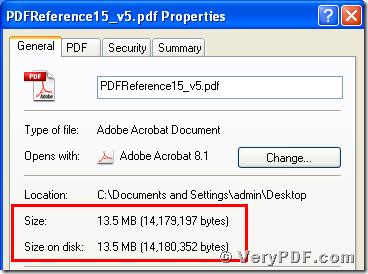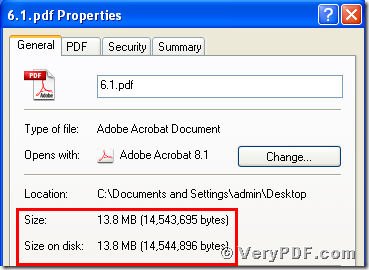Do you want to know how to remove JavaScript to reduce pdf size?
Or have you have met this kind of problem?
If you happen to meet this problem or you had met it and haven’t fix it.Maybe you search for the method of it by Google or other search engines.As everyone known that it wastes of time.In order to save your cherish time and improve office work efficiency today I will focus on how to remove JavaScript to reduce pdf size by using the Advanced PDF Tools.Hope it can help you .
The first step,download the Advanced PDF Toolsthrough the following link
https://www.verypdf.com/pdfinfoeditor/advanced_pdf_tools_cmd.zip
Do remember to extract it after the download is completed, for it is zipped package. Then unzip it.
The second step,you need to double click the icon of the Advanced PDF Tools, then let this software run . Then you need to drag your PDF file into this program.Meanwhile you can see the label pages like(Summary/Open actions/pages/Optimize/Image/Metadata/Custom fields/About),please click the label page“Optimize”,and find the title “Optimize setting”. You should select the option box “Remove JavaScript”.Right now you need to save the change.Please look at picture 1.
(picture 1)
The third step,please click the right-hand key and find the “properties”, you will find the change,we had already removed JavaScript to reduce pdf size by using the Advanced PDF Tools.In order to let you easily find the change,I also input two screenshots to compare them .Please look at picture 2 and picture 3
(picture 2)
After reading my article,I think that you can gradually master how to remove JavaScript by using this software .So if you have time and please try it by yourself. Or if you are interested in the Advanced PDF Tools,or you want to know more about how to reduce the pdf size,you can refer to this website or visit https://www.verypdf.com/wordpress/.