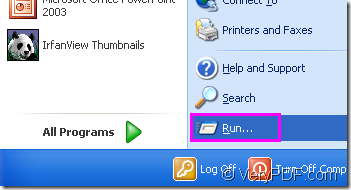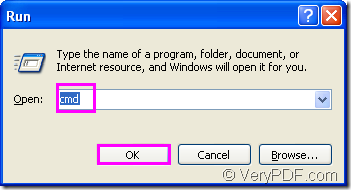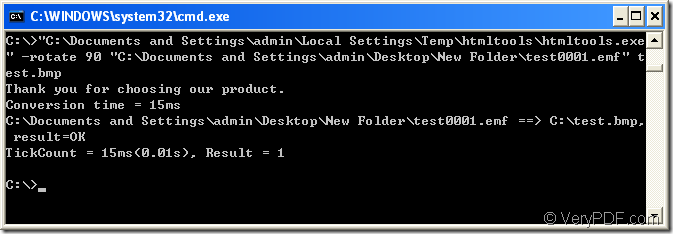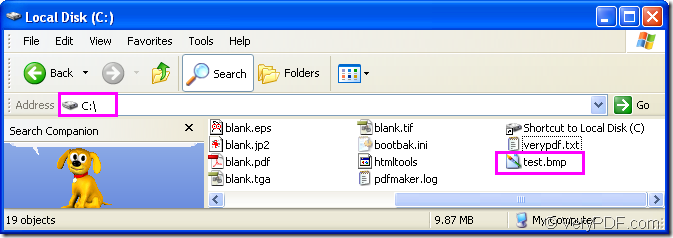Maybe somebody want to get a bmp format file from the original one—emf format file and don’t satisfy with the angle of original file.So a best way to resolve this problem is to convert emf to bmp format file and rotate the page at the same time.In this article,you will see how to rotate the page when converting emf to bmp first,then you can get the main introduction to the software used in the conversion of emf to bmp.
Step1.Launch cmd.exe program
You can see there is a “start” button which you should click at the left bottom of your desktop.Then click “run” in the popup menu.Input “cmd” in “open” edit box of “Run” dialog box and click “OK” button.Please see Figure1 and Figure2.
Figure1.
Figure2.
There’s also another way to open the dialog showed in Figure2.You can press “Windows”+ “R” on your keyboard at the same time.
Step2.Input command line
After you see cmd.exe dialog box,please input command line to convert emf to bmp format and rotate the page.The command line includes four parts—called program,parameter,source file and target file.
The called program is htmltools.exe which is the executable file in the software HTML Converter Command Line.(You can see the introduction in the end of this article).
You can use the DOS command –rotate value to set the parameter about the rotation angle of page.
The source file refers to the emf format file which needs to be converted in your computer.
The target file is the one you want to get.
So there is a basic structure for your reference.
htmltools.exe –rotate value “input.emf” output.bmp
Please see Figure3 and you will see an example command line in the conversion of emf to bmp.
Figure3.
"C:\Documents and Settings\admin\Local Settings\Temp\htmltools\htmltools.exe" -rotate 90 "C:\Documents and Settings\admin\Desktop\New Folder\test0001.emf" test.bmp
"C:\Documents and Settings\admin\Local Settings\Temp\htmltools\htmltools.exe" is the path of htmltools.exe.The path seems too long to input,so you can drag the file from its installation folder to cmd.exe dialog box directly.
-rotate 90 is the value of rotation angle.You can set the value as 90,180 and 270.
"C:\Documents and Settings\admin\Desktop\New Folder\test0001.emf" is the path source file.
test.bmp is the name of target file.You can specify the directory of target file here such as C:\Documents and Settings\admin\Desktop\New Folder\test.bmp.
Step3.Find the target file
You can find the target file in current directory—C disk root directory.Please see Figure4.
Figure4.
HTML Converter Command Line is a powerful HTML conversion software. It allows you to create previews or thumbnails of web pages in a number of different formats, such as TIF, TIFF, JPG, JPEG, GIF, PNG, BMP, PCX, TGA, JP2 (JPEG2000), PNM, etc. It also allows you to convert web pages to PDF, PS (postscript), WMF, EMF vector formats.After you install HTML Converter Command Line in your computer,you will see the executable file—htmltools.exe in the folder.
HTML Converter command line application can be called from within ASP, VB, VC, Delphi, BCB, Java, .NET and COM+ etc. program languages. It uses advanced techniques to allow efficient asynchronous multithreaded operations.
Just download HTML Converter Command Line at the website https://www.verypdf.com/htmltools/htmltools.zip and you will enjoy it because it will be a good assistant in your daily office work.