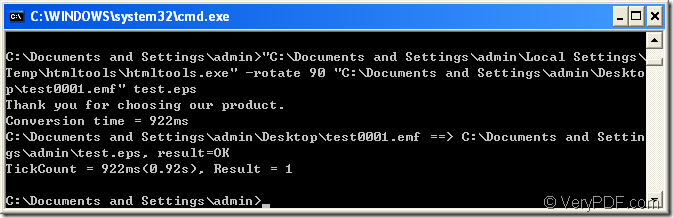In this article,you will see the details about converting emf to eps and setting the parameter in a command line to rotate the page.It will cost you no more than 1 minute to fulfill the conversion if you can master the method because there are three necessary parts and one optional part in the command line which are very easy to learn.In addition,you don’t need to open a GUI of which speed is depended on your computer configuration.The tool used here is HTML Converter Command Line.Before learning how to use it rotate the page when converting emf to eps,you should know what it is first.
HTML Converter Command Line is a powerful HTML conversion product. It allows you to create previews or thumbnails of web pages in a number of different formats, such as TIF, TIFF, JPG, JPEG, GIF, PNG, BMP, PCX, TGA, JP2 (JPEG2000), PNM, etc. It also allows you to convert web pages to PDF, PS (postscript), WMF, EMF vector formats.There are more introduction about the software at the website https://www.verypdf.com/htmltools/index.html. Please download HTML Converter Command Line at https://www.verypdf.com/htmltools/htmltools.zip. From the website you will find it is a zip file and you should unzip it to your computer for further using.
Here are the steps to convert emf to eps and rotate the page,you’d better download HTML Converter Command Line and do it yourself.
The first step
Please click ![]() at left bottom of your desktop and click “run” to pop up a new dialog box.Then input “cmd” in it and click “OK” button.There is a quick way to realize the same function.You can press “Windows”+ “R” combination on your keyboard and input “cmd” in “Run” dialog box.
at left bottom of your desktop and click “run” to pop up a new dialog box.Then input “cmd” in it and click “OK” button.There is a quick way to realize the same function.You can press “Windows”+ “R” combination on your keyboard and input “cmd” in “Run” dialog box.
The second step
Please see Figure1.There are the command line example used in this conversion.
Figure1.
"C:\Documents and Settings\admin\Local Settings\Temp\htmltools\htmltools.exe" -rotate 90 "C:\Documents and Settings\admin\Desktop\test0001.emf" test.eps
where
"C:\Documents and Settings\admin\Local Settings\Temp\htmltools\htmltools.exe" is the path of htmltools.exe which is the executable file in HTML Converter Command Line.If you want to call htmltools.exe,you can drag the file from its folder to cmd.exe dialog box and the file will turn to the path of it right away.
-rotate 90 is the rotation angle of source file.If you want to rotate the page by other angle,you can set the value as 180 and 270 and the file will rotate clockwise.
"C:\Documents and Settings\admin\Desktop\test0001.emf" is the path of source file which can also be dragged into cmd.exe dialog box.
You can take another easy way to input the path of the file you need in cmd.exe.Please copy the path and right click your mouse in cmd.exe dialog box,you will find the path is pasted in the dialog accurately.(TIPS:If you pick on some content in cmd.exe dialog box and right click your mouse one time,then find a blank place to right click it once more,you will find the content has been copied.So righting click in cmd.exe dialog box means copying or pasting.)
test.eps is the name of target file.If you don’t specify the path of the target file here,the file will be saved in current directory.
Then we can get a basic command line structure to describe the function about rotating the page when converting emf to eps as follow:
htmltools.exe –rotate value “input.emf” output.eps
You can change the path of called program,the rotation angle value,the path of source file,the path and the name of target file freely according to your needs but don’t change the layout of the command line.
There are also many articles about HTML Converter Command Line at https://www.verypdf.com/wordpress/ for your reading.Welcome to visit and leave messages.