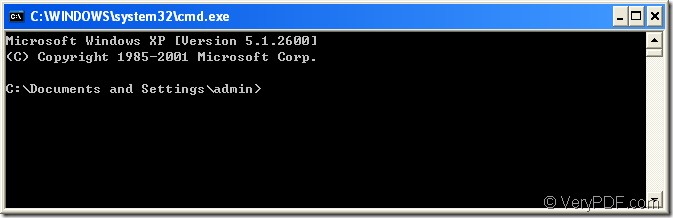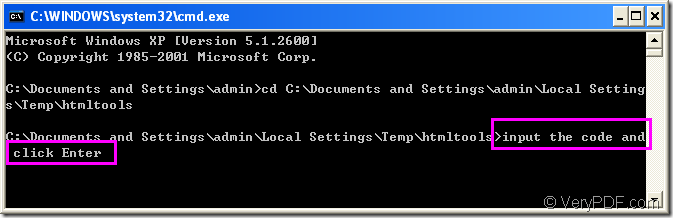This article will be a guide for you to rotate the page when converting emf to jpeg with a powerful tool--HTML Converter Command Line.You should know what HTML Converter Command Line is first.
HTML Converter Command Line is a powerful HTML conversion product. It allows you to create previews or thumbnails of web pages in a number of different formats, such as TIF, TIFF, JPG, JPEG, GIF, PNG, BMP, PCX, TGA, JP2 (JPEG2000), PNM, etc. It also allows you to convert web pages to PDF, PS (postscript), WMF, EMF vector formats.HTML Converter Command Line can be called from within ASP, VB, VC, Delphi, BCB, Java, .NET and COM+ etc. program languages. It uses advanced techniques to allow efficient asynchronous multithreaded operations.Just download HTML Converter Command Line by click on the link https://www.verypdf.com/htmltools/htmltools.zip and unzip it to some suitable location in your computer.
The first thing you should do after installing HTML Converter Command Line in your computer is registering the software in cmd.exe program.You can run cmd.exe program by the following two ways:(1) Click “start”—“run” and input “cmd” in “open” edit box of the popup dialog box,then click “OK” button.(2) Use the hot key “Windows”+ “R” to open “Run” dialog box and input “cmd” in it then click “OK” button.After that you will see a cmd.exe dialog box pop up and you can see a default directory in it.Please see Figure1.
Figure1.
You should change the current directory to the installation directory of HTML Converter Command Line by DOS command “cd”.Please input cd and add a space,then copy the installation directory by right clicking your mouse,which means “paste” and click “Enter” button.Please see Figure2.After inputting the register code which you get when purchasing the software online,you can click “Enter” to complete the registration.
Figure2.
Please don’t close the current cmd.exe dialog box because you can input the command line in it to convert emf to jpeg and rotate the page right now.You can use the command “cls” to clear the screen when the screen is a little disordered.But if you close it by mistake,you should open it one more time by the two methods showed above.
The command line includes called program,parameter,source file and target file.The called program is the most important element in the command line.Here is an example command line in this conversion and the following contents will be the interpretations to the example.
"C:\Documents and Settings\admin\Local Settings\Temp\htmltools\htmltools.exe" -rotate 90 "C:\Documents and Settings\admin\Desktop\test0001.emf" test.jpeg
Where
(1) "C:\Documents and Settings\admin\Local Settings\Temp\htmltools\htmltools.exe" is the path of htmltools.exe.If you don’t want to input a so long path in cmd.exe dialog box,you can find the file and copy its directory,then right click the mouse to paste it in the dialog.
(2) -rotate 90 is the rotation angle of source file.
(3) "C:\Documents and Settings\admin\Desktop\test0001.emf" is the path of source file.
(4) test.jpeg is the name of target file.Please don’t forget the extension name of target file or the source file will be converted to pdf file.
Then we can get a conclusion of the command line and you can refer to it when you convert emf to jpeg format file,of course other image format will be ok,such as BMP, JPG, TIF, GIF, JP2, PNM and so on.
htmltools.exe –rotate value “input.emf” output.jpeg
NOTE:The rotation angle can be set as three values which are 90,180 and 270.The source file will rotate clockwise according to the value.
Then you can find your target file in current directory if you don’t specify the path for target file such as the example.If you want to know more functions about HTML Converter Command Line, please click on https://www.verypdf.com/htmltools/htmltools-manual.htm to read the user manual of the software.