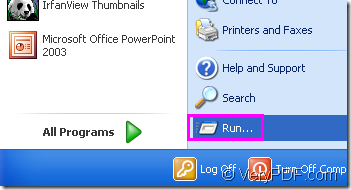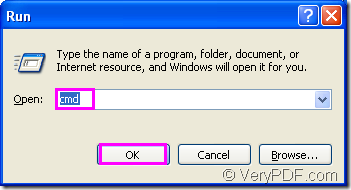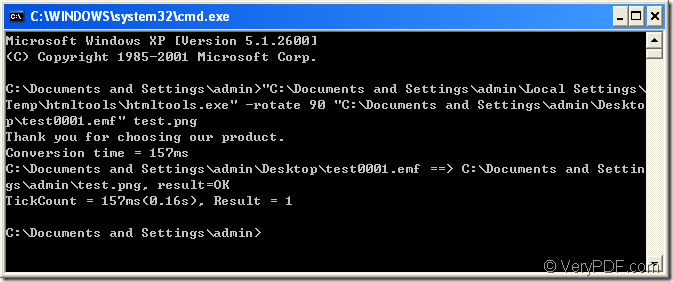You must hear of the saying that no star is out of reach.When the task rotating the page while converting emf to png comes to you,you must believe that you can do it perfectly with the help of HTML Converter Command Line which is a powerful tool to fulfill the work in a very short time.You just need to input some DOS command line and click the “Enter” button to run the conversion of emf to png.Maybe in no more than 2 seconds,you can get your target file with any name in any location of your computer according to your will.
HTML Converter Command Line is a powerful HTML conversion software which allows you to create previews or thumbnails of web pages in a number of different formats, such as TIF, TIFF, JPG, JPEG, GIF, PNG, BMP, PCX, TGA, JP2 (JPEG2000), PNM, etc. It also allows you to convert web pages to PDF, PS (postscript), WMF, EMF vector formats.HTML Converter command line application can be called from within ASP, VB, VC, Delphi, BCB, Java, .NET and COM+ etc. program languages. It uses advanced techniques to allow efficient asynchronous multithreaded operations. You don’t need to worry about it is not compatible with your computer system.In addition,the command line application don’t need a very high-level computer configuration,which is a obvious advantage over GUI application.
You can download HTML Converter Command Line at https://www.verypdf.com/htmltools/htmltools.zip, then save and unzip the software in your computer.Then you can see an executable file in the installation folder of HTML Converter Command Line named htmltools.exe which is the called program in the conversion of emf to png and you should use it later.
The next part are the steps to describe the process of rotating page when converting emf to png.
Step1.Run cmd.exe
You can click “start”—“run” and input “cmd” in “open” edit box of the popup dialog box,then click “OK” button.Please see Figure1 and Figure2.
Figure1.
Figure2.
Step2.Input command line
The command line is supposed of four parts—called program which is htmltools.exe mentioned above,parameter which is used to rotate the page,source file which needs to be converted and the target file which is the one you want to get.Please see the following basic structure which you can refer to when you write your own command line in cmd.exe dialog box.
htmltools.exe –rotate value “input.emf” output.png
where
(1) htmltools.exe stands for the called program.
(2) –rotate value stands for the rotation angle of source file.You can set the value as 90,180 and 270.
(3) “input.emf” stands for the source file—the emf format file in your computer.
(4) output.png stands for the target file.
The next example in Figure3 is the application to the command line structure above.
Figure3.
"C:\Documents and Settings\admin\Local Settings\Temp\htmltools\htmltools.exe" -rotate 90 "C:\Documents and Settings\admin\Desktop\test0001.emf" test.png
where
(1)"C:\Documents and Settings\admin\Local Settings\Temp\htmltools\htmltools.exe" is the path of called program—htmltools.exe.
(2) -rotate 90 is the rotation angle of emf format file.
(3) "C:\Documents and Settings\admin\Desktop\test0001.emf" is the path of source file.
Here please pay attention.You don’t need to input the long paths of called program and source file letter by letter,just drag the file you need into cmd.exe dialog box and you will see the whole path accurately.
(4) test.png is the name of target file which can be set freely by you.
Step3.Find the target file.
Please find your target file in current directory to complete your conversion of emf to png.If you want the target file saved in another location,you can set the directory for the target file in command line.