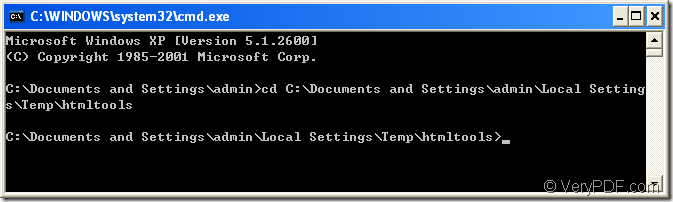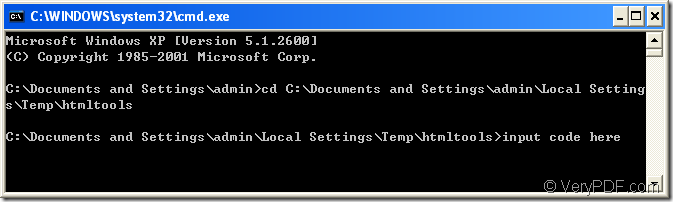Here you can use HTML Converter Command Line to help you fulfill this task.Because HTML Converter Command Line is a powerful converting software which allows you to create previews or thumbnails of web pages in a number of different formats, such as TIF, TIFF, JPG, JPEG, GIF, PNG, BMP, PCX, TGA, JP2 (JPEG2000), PNM, etc. It also allows you to convert web pages to PDF, PS (postscript), WMF, EMF vector formats.HTML Converter command line application can be called from within ASP, VB, VC, Delphi, BCB, Java, .NET and COM+ etc. program languages. It uses advanced techniques to allow efficient asynchronous multithreaded operations.
After downloading HTML Converter Command Line at https://www.verypdf.com/htmltools/htmltools.zip and unzip it to some location in your computer,you should rotate the page when converting emf to ps with HTML Converter Command Line like this:
1.Register HTML Converter Command Line in cmd.exe dialog box.Of course you can not register the software if you don’t use the functions which are disabled when not being registered.
You should run cmd.exe program by clicking “start” and click “run” in the start menu.Then input “cmd” in “open” edit box of the popup dialog box and click “OK” button.You can also use the quick way—the hot key “Windows”+ “R” to open “Run” dialog box then do the same work next.You will see their is a cmd.exe prompt dialog box appear on the screen.Now you should change the current directory to the installation directory of HTML Converter Command Line with DOS command “cd”.The specific way is to input “cd” and add a space,then input or copy the directory by right clicking your mouse,which means “paste” in cmd.exe dialog box.Then press “Enter” on your keyboard.Then you will find the current directory has turned to the installation directory.Please see Figure1.Next,you should input the code which you get when purchasing HTML Converter Command Line online and hit “Enter” to the complete your registration.Please see Figure2.
Figure1.
Figure2.
2.You’d better not close the current prompt dialog box in which you can input command line to convert emf to ps format file and rotate the page right away.
The command line includes called program,parameter,source file and target file which make up a main command line structure like the one below.
htmltools.exe –rotate<int> “input.emf” output.ps
where
(1)htmltools.exe is the called program htmltools.exe.
(2)–rotate<int> is the parameter to rotate the page.
(3)“input.emf” is the source file.
(4)output.ps is the target file.
NOTE:The int value in angle bracket can be set as 90,180 and 270.When you run the conversion,the source file will rotate according to the value clockwise.
Please see the following example.
"C:\Documents and Settings\admin\Local Settings\Temp\htmltools\htmltools.exe" -rotate 180 "C:\Documents and Settings\admin\Desktop\New Folder\test0001.emf" test.wmf
where
(1)"C:\Documents and Settings\admin\Local Settings\Temp\htmltools\htmltools.exe" stands for the path of called program.
(2)-rotate 180 stands for the rotation angle of source file.
(3)"C:\Documents and Settings\admin\Desktop\New Folder\test0001.emf" stands for the path of source file.
(4)test.wmf stands for the name of target file.If you don’t leave any information about the target file,the source file will be converted to pdf file automatically.
3.The target file will be saved in current directory after you convert emf to ps judged from the command line example because there is no specification about the path of target file in the command line.Of course you can set the directory for the target file according to your needs.