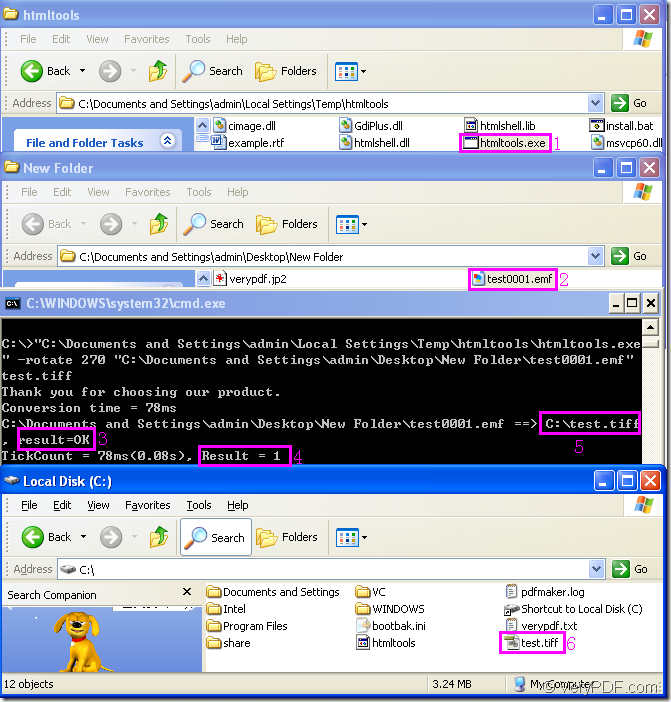Figure1.
There are 6 pink rectangles and four dialog boxes in Figure1.They describe the whole conversion process of emf to tiff format file.
The executable file in rectangle 1 is the called program in the conversion of emf to tiff.It is the core of the software HTML Converter Command Line which is a powerful HTML conversion software. It allows you to create previews or thumbnails of web pages in a number of different formats, such as TIF, TIFF, JPG, JPEG, GIF, PNG, BMP, PCX, TGA, JP2 (JPEG2000), PNM, etc. HTML Converter Command Line also allows you to convert web pages to PDF, PS (postscript), WMF, EMF vector formats.If you download HTML Converter Command Line at https://www.verypdf.com/htmltools/htmltools.zip and install it in your computer,you will see the file like the one in Figure1.
The file framed by rectangle 2 is the source file which needs to be converted.You’d better open the folder before you run the conversion for conveniently using.
You should focus on the third dialog which shows the converting command line and converting process.It is cmd.exe dialog box in which you can input DOS commands.In fact,the command line to convert emf to tiff is very easy.You should only input called program,parameter,source file and target file in it.
htmltools.exe –rotate value “input.emf” output.tiff
htmltools.exe stands for the called program which we have mentioned in the second paragraph of this article.
–rotate value stands for the parameter about rotating page.
“input.emf” stands for the source file.
output.tiff stands for the target file.
"C:\Documents and Settings\admin\Local Settings\Temp\htmltools\htmltools.exe" -rotate 270 "C:\Documents and Settings\admin\Desktop\New Folder\test0001.emf"test.tiff
"C:\Documents and Settings\admin\Local Settings\Temp\htmltools\htmltools.exe" is the path of htmltools.exe.You can drag the file into cmd.exe dialog box for saving your precise time.
-rotate 270 means the rotation angle is 270°.You can also set it as 90 or 180.
"C:\Documents and Settings\admin\Desktop\New Folder\test0001.emf" is the path of source file which can be dragged into cmd.exe dialog box,too.
test.tiff is the name of target file.
After inputting the command line,you should press “Enter” button on your keyboard and you will get some information from the dialog such as running time,result,etc.If the contents in rectangle 3 and rectangle 4 appears,it means the conversion of emf to tiff is successful and you can find the target file in rectangle 6 according to the path framed in rectangle 5.
If you want to know more functions about HTML Converter Command Line,you can visit the website https://www.verypdf.com/htmltools/htmltools-manual.htm to read its user manual.You can also click the link https://www.verypdf.com/wordpress/ to learn more articles about HTML Converter Command Line.