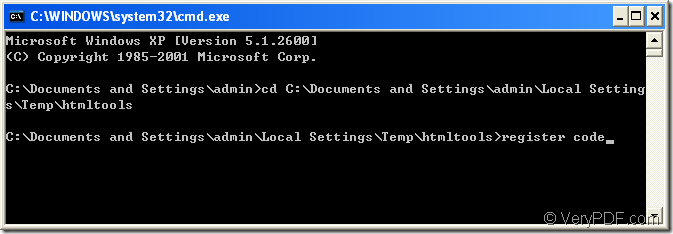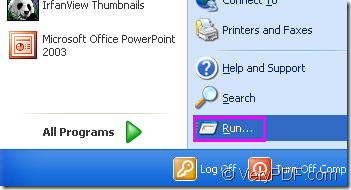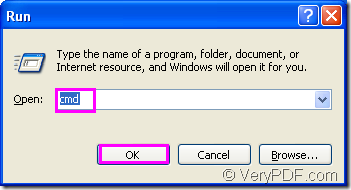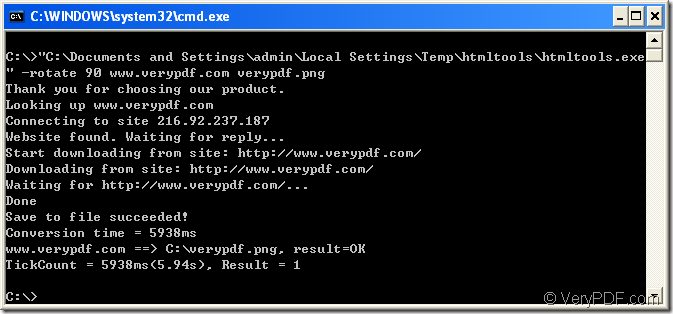Maybe you are not interested in command line application when converting url to png because the command line seems boring and complex.Maybe you have never got access to the DOS commands before.But in this article,you will know that it will cost you no more than one or two minutes and only three steps to rotate the page when converting url to png with a powerful command line application--HTML Converter Command Line.You will be benefit from it surely.
Before learning how it works,you should know what it is.
HTML Converter Command Line is a powerful HTML conversion product. It allows you to create previews or thumbnails of web pages in a number of different formats, such as TIF, TIFF, JPG, JPEG, GIF, PNG, BMP, PCX, TGA, JP2 (JPEG2000), PNM, etc. It also allows you to convert web pages to PDF, PS (postscript), WMF, EMF vector formats.HTML Converter command line application can be called from within ASP, VB, VC, Delphi, BCB, Java, .NET and COM+ etc. program languages. It uses advanced techniques to allow efficient asynchronous multithreaded operations. You can download HTML Converter Command Line at https://www.verypdf.com/htmltools/htmltools.zip. Remember to unzip the software to your computer because it is a zip file when just been downloaded.You also need to register HTML Converter Command Line or some of the functions will be limited.
Please run cmd.exe program by clicking “start”—“run” and input “cmd” in “open” edit box then click “OK” button.You will see cmd.exe dialog box come out and you should change the current directory to the installation directory of HTML Converter Command Line by DOS command “cd” which means change the directory.Then input the register code in the dialog and press “Enter” button to finish the register.After that,HTML Converter Command Line can be used freely.Please see Figure1.
Figure1.
Step1.Run cmd.exe dialog box.
Please see Figure2 and Figure3 which show the way to run cmd.exe program mentioned in the register steps above.You can also take another way to launch the program.Press “Windows”+ “R” on your keyboard and input “cmd” in the popup dialog box,then click “OK”.
Figure2.
Figure3.
Step2.Input command line
The command line is actually very easy,which contains called program,parameter,source file and target file.You can input your command line in the conversion of url to png like the following structure showing:
htmltools.exe –rotate value www.verypdf.com output.png
htmltools.exe stands for the called program which is the executable file in software HTML Converter Command Line.
–rotate value is the parameter about rotating page.
www.verypdf.com can be seen as source file.
output.png is the target file.
Please see Figure4 to see the example command line inputted in the dialog.
Figure4.
"C:\Documents and Settings\admin\Local Settings\Temp\htmltools\htmltools.exe" -rotate 90 www.verypdf.com verypdf.png
"C:\Documents and Settings\admin\Local Settings\Temp\htmltools\htmltools.exe" is the path of htmltools.exe.If you don’t want to input a so long path,please drag the file into cmd.exe dialog box directly.
-rotate 90 stands for the rotation angle of source file and the source file will rotate 90° clockwise in the conversion process.
www.verypdf.com is the URL of the webpage.
verypdf.png is the name of target file,which you should set yourself.
Step3.Find the target file
This is the easiest step and you can find the target file in current directory because you didn’t specify the path for the target file in command line.Of course you can set the directory you like for the target file such as C:\Documents and Settings\admin\Desktop\New Folder\verypdf.png.