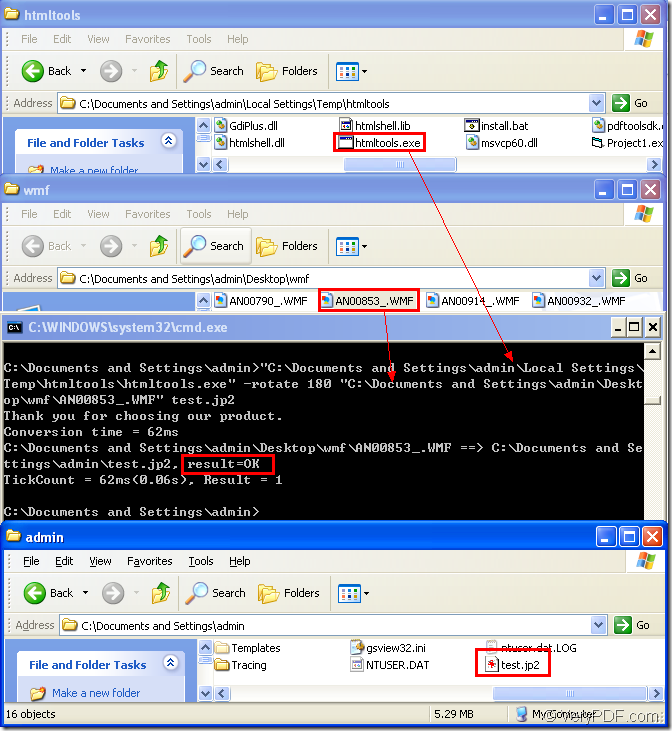Figure1.
You can see there are four dialog boxes in Figure1.So this article will be explain the process of rotating the page when converting wmf to jp2 for you from dialog 1 to dialog 4.
The first dialog box is the location of the software used in the conversion of wmf to jp2 and the software is called HTML Converter Command Line.The download website of it is https://www.verypdf.com/htmltools/htmltools.zip. After downloading and unzipping HTML Converter Command Line in your computer,you can see an executable file with the suffix .exe called htmltools framed in the rectangle.It is the called program in this conversion.HTML Converter Command Line is a powerful HTML conversion product. It allows you to create previews or thumbnails of web pages in a number of different formats, such as TIF, TIFF, JPG, JPEG, GIF, PNG, BMP, PCX, TGA, JP2 (JPEG2000), PNM, etc. It also allows you to convert web pages to PDF, PS (postscript), WMF, EMF vector formats.
The second dialog box shows the source file—the wmf format file which needs to be converted to jp2 format.
The third dialog box is cmd.exe dialog box in which you can input command line to run the conversion of wmf to jp2.The command line in the dialog box seems very complicated,however,it is very easy for learning even you have never used command line before.
The command line contains called program,parameter,source file and target file.These four parts leads to the following structure:
htmltools.exe –rotate value “input.wmf” output.jp2
htmltools.exe is the called program.
–rotate value is the parameter about rotation angle.
“input.wmf” is the source file.
output.jp2 is the target file.
If you still don’t understand the one above,you can see the example command line in the third dialog box.
"C:\Documents and Settings\admin\Local Settings\Temp\htmltools\htmltools.exe" -rotate 180 "C:\Documents and Settings\admin\Desktop\wmf\AN00853_.WMF" test.jp2
"C:\Documents and Settings\admin\Local Settings\Temp\htmltools\htmltools.exe" is the path of htmltools.exe.
-rotate 180 is the rotation angle of source file,which is set as 180°.
"C:\Documents and Settings\admin\Desktop\wmf\AN00853_.WMF" is the path of source file.
NOTE:You can drag the files into cmd.exe dialog box like the arrows shows in Figure1 and the files will turn to paths.
test.jp2 is the name of target file.You can set the path for the target file here such as “C:\Documents and Settings\admin\Desktop\New Folder\test.jp2”. You’d better enclose the path with double quotes because the system will only identify the path before space and the rest part behind space as another one.But if been enclosed with double quotes,the path will be judged as an entire one.
The last dialog is the location of target file which is framed in the rectangle.You can see the directory is the current directory.