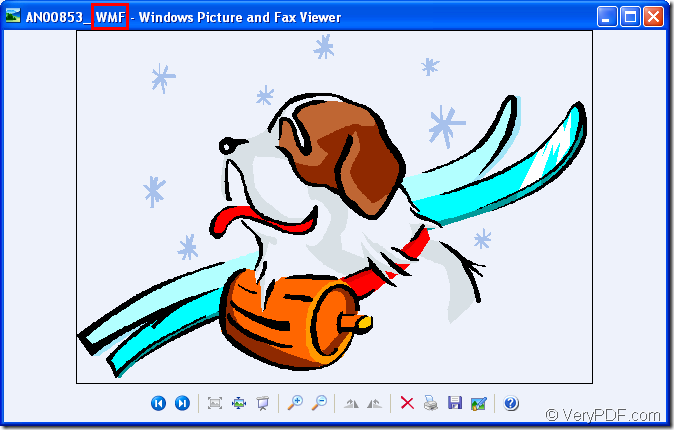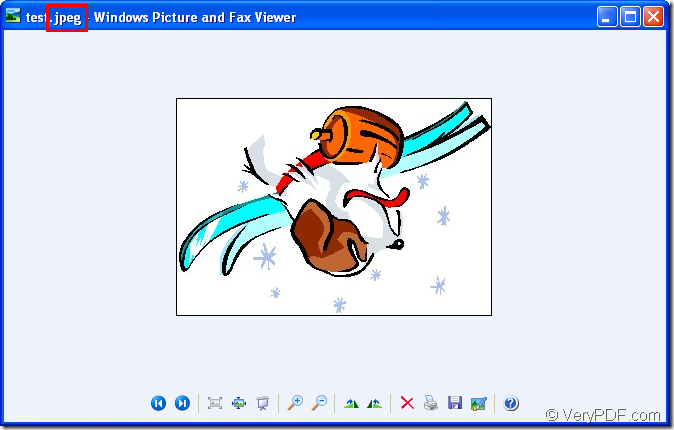Figure1.Before conversion
Figure2.After conversion
You must want to know how to rotate page when converting wmf to jpeg after seeing Figure1 and Figure2.In essence,it is a very easy work with the help of HTML Converter Command Line which is a command line application of VeryPDF HTML Converter.You don’t need to open the GUI,which will be a little waste of time.You should just input the DOS commands in cmd.exe dialog box and press “Enter” button to run the conversion of wmf to jpeg.Then you can find the target file in the specified location in you computer.
Before do the conversion of wmf to jpeg,this article will introduce HTML Converter Command Line to you.
HTML Converter Command Line is a powerful HTML conversion software which allows you to create previews or thumbnails of web pages in a number of different formats, such as TIF, TIFF, JPG, JPEG, GIF, PNG, BMP, PCX, TGA, JP2 (JPEG2000), PNM, etc. HTML Converter Command Line also allows you to convert web pages to PDF, PS (postscript), WMF, EMF vector formats.You can call HTML Converter Command Line from within ASP, VB, VC, Delphi, BCB, Java, .NET and COM+ etc. program languages. It uses advanced techniques to allow efficient asynchronous multithreaded operations. Please download HTML Converter Command Line at the website https://www.verypdf.com/htmltools/htmltools.zip and follow the below contents to convert wmf to jpeg and rotate the page yourself.
The first step
Running cmd.exe program is the beginning of the conversion of wmf to jpeg.You can take the following two ways to run cmd.exe program.
(1) Click “start”—“run” and input “cmd” in “open” edit box of the popup dialog box.Then click “OK” button in the dialog box.
(2) Press “Windows”+ “R” to open “Run” dialog box then do the same work mentioned in method 1 next.
The second step
Input command line in cmd.exe dialog box is the most important step in the conversion of wmf to jpeg.The command line is consisted of four parts—called program,parameter,source file and target file.Please see the following main structure of command line.
htmltools.exe –rotate value “input.wmf” output.jpeg
The example below will be the interpretation of the structure.
"C:\Documents and Settings\admin\Local Settings\Temp\htmltools\htmltools.exe" -rotate 180 "C:\Documents and Settings\admin\Desktop\wmf\AN00853_.WMF" test.jpeg
"C:\Documents and Settings\admin\Local Settings\Temp\htmltools\htmltools.exe" stands for the path of htmltools.exe which is the executable file in HTML Converter Command Line.You can see the file after you install the software in you computer.
-rotate 180 stands for the rotation angle of source file is 180°.The source file will rotate clockwise.
"C:\Documents and Settings\admin\Desktop\wmf\AN00853_.WMF" is the path of source file.If the paths of called program and source file are too long for you inputting,you can copy the path and paste them in cmd.exe dialog box or drag the file you need into cmd.exe dialog box.
test.jpeg is the name of target file.Please don’t forget the extension name.
The third step
To find the target file in current directory is the last step in the conversion of wmf to jpeg.You can browse your target file with many kinds of viewer such as Photoshop,IrfanView,GSview,etc.