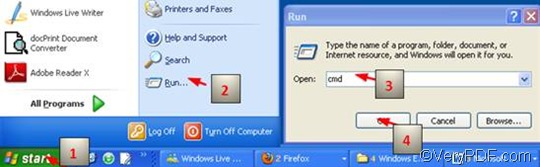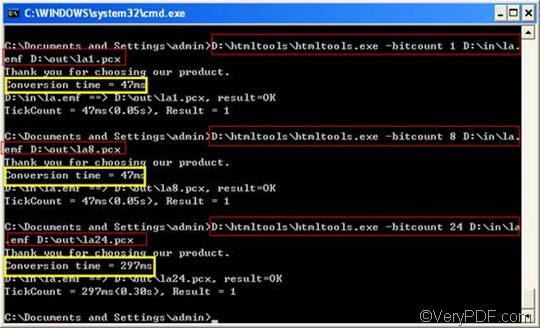As a professional software application, VeryPDF HTML Converter Command Line is capable of converting EMF to PCX file and other files including PDF, PS (Postscript), TIF, TIFF, JPG, JPEG, GIF, PNG, BMP, WMF, EMF, TGA, JP2, PNM. VeryPDF HTML Converter Command Line doesn't depend on print drivers, and can convert documents correctly and quickly. Click https://www.verypdf.com/htmltools/htmltools.zip to free download VeryPDF HTML Converter Command Line.
This article will take three steps to introduce how to set color depth when convert EMF to PCX via one command line. And you are going to need the following command: -bitcount <int> which can be used to set color depth when convert EMF to PCX.
1. Run the command prompt window
You can run the command prompt window in the following way: click “Start” > click “Run” > enter “cmd” in the “Open” edit box in the “Run” dialog box that pops out; >click on “OK”. When the black and white command window appears on the computer screen, you can proceed to the next step.
2. Type a command line
The command line you are going to type should consist of four parts: one command and three files, according to the pattern illustrated below:
htmltools -bitcount <int> <EMF file> <PCX file>
- htmltools rerpesents the executable file, htmltools.exe in the folder titled htmltools in your computer.
- -bitcount <int> is the command that can be used to set color depth. int stands for integer. Here, you can select one from the three numbers 1, 8 and 24 as the parameter value. The Angle brackets are used to mark the essential contents, but they seldom appear in the command prompt window.
- <EMF file> stands for the input file in EMF format.
- <PCX file> represents the output file in PCX format.
When you enter a command line in the command prompt window, the directories of the executable file, the original file and the output file must appear instead of only their names. Look at the following command line, for instance,
D:\htmltools\htmltools.exe -bitcount 24 D:\in\la.emf D:\out\la.pcx
In the command line above, the whole directories of the executable file, the input file and the output file are listed all. You can replace the directories of the executable file, the input file and output file in the example with the directories of the files in your computer respectively, depending on your priorities.
- D:\htmltools\htmltools.exe is the directory of the executable file htmltools.exe, which is in the folder called htmltools on disc D.
- -bitcount 24 represents the command which specifies 24-bit as the color depth for the output image file converted from EMF to PCX. The number can be replaced by either 1 or 8.The higher the color depth, the more colors appear in the image. You can view the effect of the output files later.
- D:\in\la.emf is the directory of the input EMF file. It leads the computer to find the input file named la in the folder in on disk D.
- D:\out\la.pcx represents the directory of the output file. It specifies PCX as the format of the output file, names the output file as la, and indicates to export the output file in the folder named Out on disk D.
The following shows the command prompt window with command lines and the time spent on conversion. The red rectangles mark the command lines, and the yellow rectangles mark the time consumed when you convert EMF to PCX.
3. Press “Enter”
Press “Enter” on the keyboard, and you can check the effect of conversion from EMF to PCX right away. The following can show you the original EMF file, and the files converted from EMF to PCX.
The original EMF file
1-bit PCX file
8-bit PCX file
24-bit PCX file