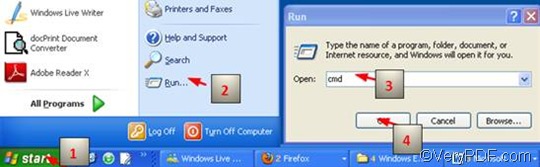VeryPDF HTML Converter Command Line has been designed to convert HTML files to other files in formats like PDF, and image files. However, it can also convert other files like EMF to PNG, PS (Postscript), and other image files in a swift and correct way. VeryPDF HTML Converter Command Line also supports color depth setting, which is the number of bits used to represent the color of a single pixel in a digital image. You can free down VeryPDF HTML Converter Command Line at the following website
https://www.verypdf.com/htmltools/htmltools.zip.
If you want to set color depth and convert EMF to PNG via a command line, you should do it in three steps: first run the command prompt window, second type a command line and third press “Enter”. The command -bitcount <int> can help you set color depth. This article focuses on the way to set color depth when convert EMF to PNG via a command line.
1. Run the command prompt window
The following is the most commonly used method to run the run the command prompt window, and it will take four steps: click “Start” > click “Run” > enter “cmd” in the “Open” edit box in the “Run” dialog box that pops out; >click on “OK”. When the black and white command window appears on the computer screen, you can proceed to the next step.
2. Type a command line
To set the color depth and convert EMF to PNG, your should type a command line , consisting of four parts as illustrated in the following command line pattern:
htmltools -bitcount <int> <EMF file> <PNG file>
- htmltools represents the executable file, which, to be more specific, is htmltools.exe in the folder titled htmltools in your computer.
- -bitcount <int> is the command that can be used to set color depth for image conversion. int stands for integer, which only allows 1, 8 and 24 as the parameter values in this command. The Angle brackets do not appear in the command prompt window, but are used to mark the essential contents.
- <EMF file> stands for the input file in EMF format.
- <PNG file> represents the output file in PNG format.
When you enter a command line in the command prompt window, the directories of the executable file, the original file and the output file are all required to appear instead of only the file names.Taking the following command line as an example,
D:\htmltools\htmltools.exe -bitcount 24 D:\in\fl.emf D:\out\fl.PNG
In the command line above, the directories of the executable file, the input file and the output file are all listed.
- D:\htmltools\htmltools.exe is the directory of the executable file htmltools.exe, which has been placed in the folder called htmltools by default. This example shows that this folder is placed on disc D.
- -bitcount 24 represents the command that specifies 24-bit as the color depth for the output file converted from EMF to PNG. The number can be replaced by either 1 or 8.The higher the color depth, the more colors appear in the image. You can view the effect of the output files later.
- D:\in\fl.emf is the directory of the input EMF file. It leads the computer to find the input file named fl in the folder in on disk D.
- D:\out\fl.png represents the directory of the output file. It specifies PNG as the format of the output file, names the output file as fl, and indicates to export the output file in the folder named Out on disk D.
You can replace the directories of the executable file, the input file and output file in the example with the directories of the files in your computer respectively.
3. Press “Enter”
Press “Enter” on the keyboard, and you can check the effect of conversion from EMF to PNG in no more than a second. The following can show you the original EMF file, and the files converted from EMF to PNG via command line.
The original EMF file
1-bit PNG file
8-bit PNG file
24-bit PNG file