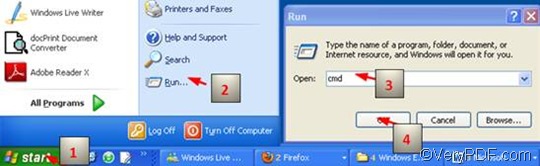You can use VeryPDF HTML to set color depth and convert HTML to TGA via two ways: via GUI (graphical user interface) or via command line. If you want to set color depth when converting HTML to TGA via command line, you should download the VeryPDF HTML Converter Command Line Version v2.1 from the following website: https://www.verypdf.com/htmltools/index.html#dl Compared with the GUI version, the command line version takes fewer steps, though the former one is more user-friendly. For those who need to convert a great number of documents, the later one may be more proper, since it can greatly enhance your work efficiency.
If you want to set color depth when convert HTML to TGA via a command line, the command -bitcount <int> is definitely worthy of your attention, for it is the command that can be used to set color depth. This article will discuss in detail in three steps.
1. Run the command prompt window
Click “Start”; > click “Run” on the home menu; > enter “cmd” in the “Run” dialog box;>click on “OK” in the “Run” dialog box. Then the black and white command prompt window will pop out.
2. Enter a command line
When the command prompt window appears on the computer screen, you can enter a command line in it. Look at the following pattern, it is consisted of four factors.
htmltools -bitcount <int> <EMF file> <TGA file>
The command pattern above is composed of the command for color depth setting and four files:
- htmltools refers to the executable file htmltools.exe, which is placed in the folder htmltools by default after the install file is decompressed.
- -bitcount <int> is the command which is for color depth setting. The angle brackets enclose the essential content, which is int here. int means integer, so the number following -bitcount must be an integer. As for this command, 1, 8 and 24 are allowed to be the parameter values. When the color depth becomes higher, the number of colors allowed in the image increases. For instance, if the command is -bitcount 1, the output image would be black and white, while if it is -bitcount 24, the output image would be colorful, and is capable of storing 224 possible colors.
- <EMF file> stands for the input file in EMF format
- <TGA file> denotes to the output file in TGA format
When you enter a command line in the command prompt window, you must enter the whole directories rather than only the names. For instance,
D:\htmltools\htmltools.exe -bitcount 8 D:\in\bu.emf D:\out\bu.tga
- D:\htmltools\htmltools.exe is the directory of the executable file htmltools.exe. The directory shows that the folder containing the executable file is on disc D. You can change the directory, according to the place where the executable file is stored.
- -bitcount 8 is the command specifying 8-bit as the color depth for the output TGA file. 8 can be replaced by 24 or 1, depending on your requirements.
- D:\in\bu.emf denotes the directory of the input EMF file, leading the computer to find the input file bu in the folder in on disk D. Again, it can be replaced, according to the file you select.
- D:\out\bu.tga represents the directory of the output file, showing that the output format must be TGA, the name should be bu, and it should be placed in the folder out on disk D.
3. Press “Enter”
Press the “Enter” key, and VeryPDF HTML Converter Command Line will prompt to convert HTML to TGA. You can view the effect of the output files in a second. The images below are the original EMF file, and the files converted from HTML to TGA in different color depth.
The original EMF file
1-bit TGA file
8-bit TGA file
24-bit TGA file