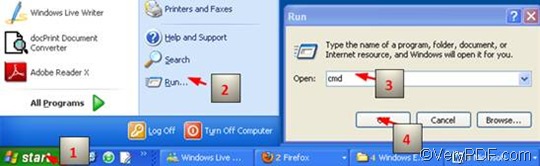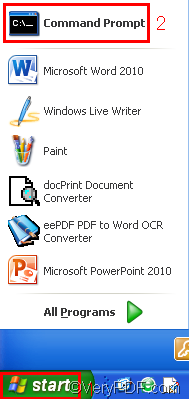You can use VeryPDF HTML Converter to set color depth when converting HTML to TIF via GUI (graphical user interface) or via command line. Compared with GUI, it can save much time if you convert documents via command line, for only three steps are required to set color depth and convert HTML to TIF via command line. By clicking the link as follows, you can free download VeryPDF HTML Converter Command Line and try the free trial version for scores of times. https://www.verypdf.com/htmltools/index.html#dl
When you set color depth and convert HTML to TIF, please take notice of -bitcount <int>, the command which can be used to set color depth. This article will take three steps to introduce a way to set color depth when convert HTML to TIF via command line.
1. Run the command prompt window
There are two ways to run the command prompt window:
- The first one requires four steps, but it is commonly used: click “Start”; > click “Run” on the home menu; > enter “cmd” in the “Run” dialog box;>click on “OK” in the “Run” dialog box. Then the black and white command prompt window will appear on the computer screen.
- The second one requires two steps, you should click “Start”; > click the icon of the command prompt on the home menu as illustrated as below.
2. Enter a command line
The command line should be composed of four elements.
htmltools -bitcount <int> <EMF file> <TIF file>
- htmltools refers to the executable file, which is named htmltools.exe, and is always placed in the folder htmltools after the install file is decompressed.
- -bitcount <int> represents the command that can be used to set color depth. int means integer, so the number following -bitcount must be an integer, nether characters nor decimal. In fact, three parameter values are allowed: 1, 8 and 24. You can select any of them as the color depth value. The angle brackets mark essential contents, and they do not appear in the command prompt window. In addition, as the color depth becomes higher, the more the colors are allowed in an image. For instance, if the command is -bitcount 1, the result image file will be monochrome; if it is -bitcount 8, grey will be added to the image; if the command is -bitcount 24, the result image file will become colorful, and is capable of storing 224 possible colors.
- <EMF file> stands for the input file in EMF format
- <TIF file> denotes to the output file in TIF format
This command line pattern above can generally show what elements should be included. However, when enter a command line in the command prompt window, you should enter the whole directories of the files including the executable file, the input file and output file instead of their names. Take the following command line as an example,
D:\htmltools\htmltools.exe -bitcount 24 D:\in\car.emf D:\out\car.tif
In the example above, the whole directories of the executable file, the input file and the output file, rather than their bare names, appear in the command line.
- D:\htmltools\htmltools.exe is the directory of the executable file htmltools.exe. The directory shows that the folder containing the executable file is placed disc D. You can change the directory, according to the place the executable file is placed.
- -bitcount 24 , the command which specifies 24-bit as the color depth for the output file converted from HTML to TIF. 24 can be replace by 1 or 8, depending on your requirements.
- D:\in\car.emf, as the directory of the input EMF file, can lead the computer to find the input file named car in the folder in on disk D. It can also be replaced, according to the file you want to convert in your computer.
- D:\out\car.tif , the directory of the output file. As implied by the file extension, TIF is set to be the output format. Furthermore, car should be the name of the output file, which is in the folder out on disk D.
3. Press “Enter”
Press the “Enter” key, and VeryPDF HTML Converter Command Line will convert HTML to TIF promptly. The images below are the original EMF file, and the files converted from HTML to TIF in different color depth..
The original EMF file
1-bit TIF file
8-bit TIF file
24-bit TIF file