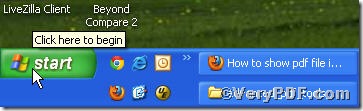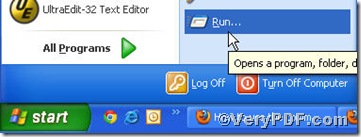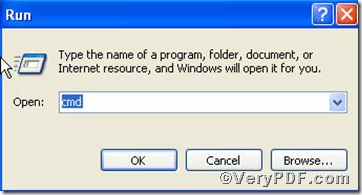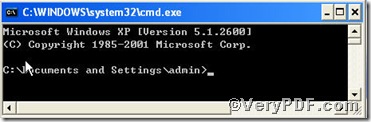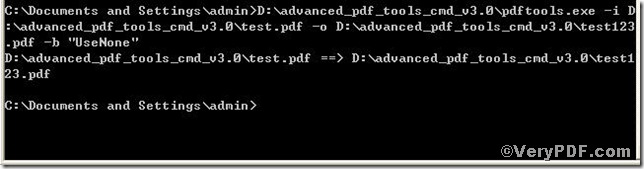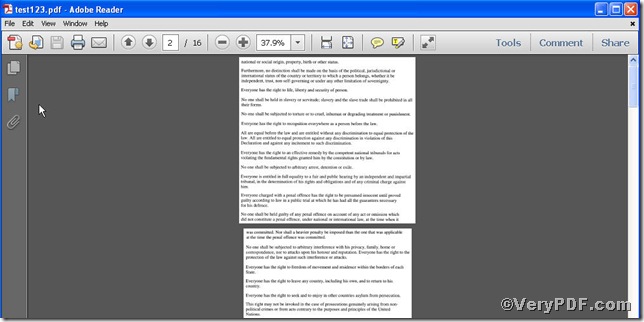If you go through some pages of your pdf files, you would like to set the page view mode to make them more comfortable to view or make them look more distinct as your preferences. To the effect, you might have document outline (such as bookmarks) visible or neither document outline nor thumbnail images visible and have full-screen mode, with no menu bar, window controls, or any other window visible as well. Based on this, you would itch to try, the following part will give you a detailed procedure on how to set pdf page view mode via Advanced PDF Tools command line.
You are allowed to download https://www.verypdf.com/pdfinfoeditor/advanced_pdf_tools_cmd.zip, a zipped package with little occupancy, after release them you can execute a series of functions related to page view mode by starting the MS-DOS command prompt window, step as follows:
Please type cmd into the box as the screen shot suggested, you will see
Next, the command line will play a important role, you have to input them correctly
Set page view mode
-b
pdftools -i "C:\input.pdf" -o "C:\output.pdf" -b "option"
Where the "option" is a name object specifying how the document should be displayed when opened. The value can be as following:
For example, you can input
pdftools -i "C:\input.pdf" -o "C:\output.pdf" -b "UseNone"
to hide outline or thumbnail, or
pdftools -i "C:\input.pdf" -o "C:\output.pdf" -b "UseOutlines"
to display the outline (bookmarks) of the file output.pdf when opening, or
pdftools -i "C:\input.pdf" -o "C:\output.pdf" -b "UseThumbs"
to display thumbnail images when opening the output.pdf, and
pdftools -i "C:\input.pdf" -o "C:\output.pdf" -b "FullScreen"
or to open the file with in full screen, or
pdftools -i "C:\input.pdf" -o "C:\output.pdf" -b "UseOC"
More than one value can be set separated by comma or blank, e.g.
pdftools -i "C:\input.pdf" -o "C:\output.pdf" -b "FullScreen UseOutlines"
There is no order among -i, -o and -b, so you can also write as this,
pdftools -b "FullScreen UseOutlines" -i "C:\input.pdf" -o "C:\output.pdf"
The VeryPDF.com lists all the command lines above, you can choose your favorable one or ones to set, for instance, to hide outline or thumbnail, you can input
pdftools -i "C:\input.pdf" -o "C:\output.pdf" -b "UseNone"
Here is screenshot
Let’s check the result, screenshot again
You could clear see the newly opened test123.pdf without outline and thumbnail, which proves this function works quite well. If you are interested, you can type others command lines to set your pdf file page view mode via Advanced PDF Tools.