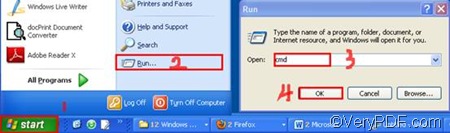PDFPrint Command Line supports printer selection via command line. It can be used to print PDF files in a very effective way. Multiple commands are supported to help users scale, arrange, PDF files via command line. You can find the command line mode and commands to print PDF files at the following website: https://www.verypdf.com/pdfprint/pdf-print-cmd.html .
This article will focus on specify printer and print PDF via a command line.
In order to specify printer and print PDF file via command line, the first thing you need to do is to run the command prompt:
You need to click “Start” at the left down corner on the computer screen; Then, click “Run” to open the “Run” dialog box; After that, enter “cmd” in the “Open” edit box; At last, click “OK” to close the “Run” dialog box and the black and white command prompt will pop out on the computer screen.
Secondly, you need to enter a command line in the pattern illustrated below in the command prompt:
pdfprint.exe -printer <string> <PDF files>
The command line consists of three parts: The directory of the executable file, the command -printer and its parameter <string>, and the directory of the PDF files. string stands for character string which must be marked by quotes “”, so the name of the selected printer should be with quotes like “docPrint”.
Take the following command line as an example,
D:\pdfprint_cmd\pdfprint.exe -printer “docPrint” D:\p3.pdf
- D:\pdfprint_cmd\pdfprint.exe is the directory of the executable file pdfprint.exe, which is under the pdfprint_cmd folder on disk D. If yours is in different path, you should enter your path in the command prompt instead of D:\pdfprint_cmd\pdfprint.exe
- -printer “docPrint” specifies the printer you want to use. -printer is the command you have to use when you want to change the default printer to another one; and “docPrint” (with quotes) stands for the name of the printer you want to call. If you prefer another printer like “pdfdriver”, you should enter “pdfdriver” instead of “docPrint”.
- D:\p3.pdf is the directory of the selected PDF file. The directory directs to the PDF file called “p3” on disk D. Of course, if the PDF file you want to print is under another directory, you should enter that directory instead of D:\p3.pdf.
The last step is very simple, you can just press “Enter” on the keyboard after you enter the command line in the command prompt. And the computer will send the selected PDF file to the specified PDF printer as soon as you wish.
This article only introduce the simplest way to specify printer and print PDF via a command line. Anyway, you should read all the commands at https://www.verypdf.com/pdfprint/pdf-print-cmd.html. The commands listed on that webpage can help you set more options for printing PDF files. You can add different color, font type watermark on PDF files.