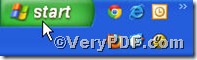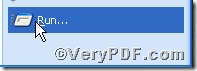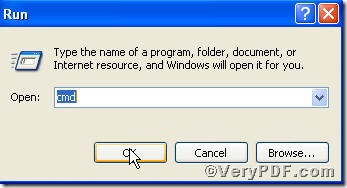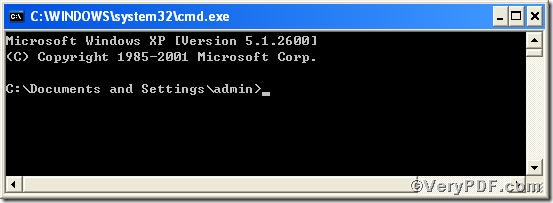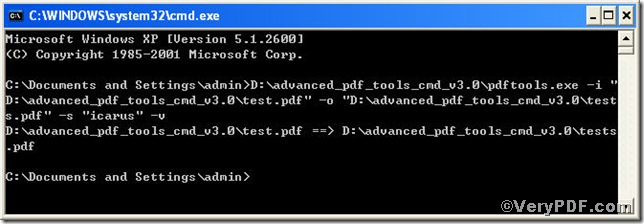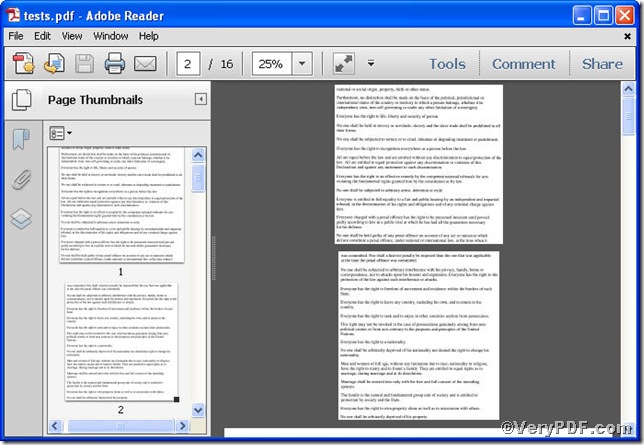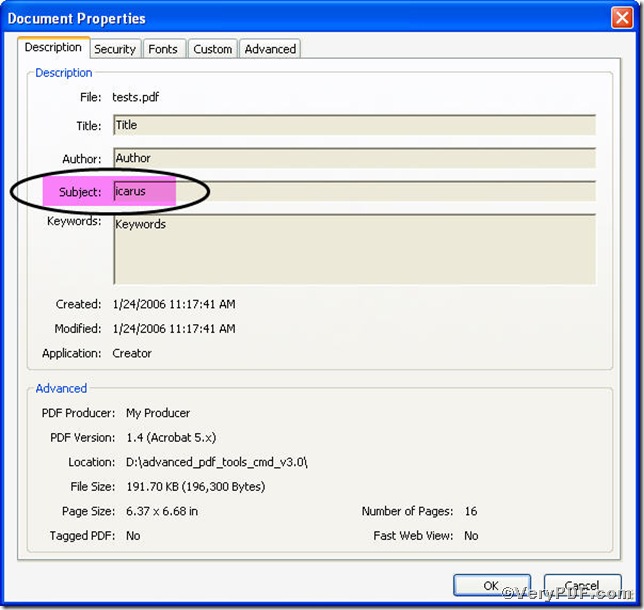When you finish processing your pdf file by Advanced PDF Tools Command Line, you are eager to open the file and see the effect you have done. How do you open them? By rule, you would find the containing folder and click it to open; in fact, there is a short-cut, you just input “-v” follow the command line, it applies to all command lines, the processed file will be opened automatically. You can try following the steps.
How to view pdf files processed by Advanced PDF Tools Command Line
Step 1 open the following link to download Advanced PDF Tools
https://www.verypdf.com/pdfinfoeditor/advanced_pdf_tools_cmd.zip
please unpack it when download is finished.
Step 2 launch the MS-DOS command prompt window. Because the command line is bound to be operated under the MS-DOS environment. The procedure is easy; the following pictures will guide you.
1) click “start” and then go to “Run”
2) input cmd into as the following picture suggests
3) press “ok”, you will find MS-DOS command prompt window appearing
Step 3 input command line to view pdf files processed by Advanced PDF Tools Command Line, here the VeryPDF.com uses set subject as example
pdftools -i “C:\input.pdf” -o “C:\output.pdf” –s “icarus” -v
where the option -i is to specify a pdf filename or a directory for input, the option -o to specify the pdf filename for output, and –s to set subject, -v to to view pdf files processed by Advanced PDF Tools Command Line.
This article uses “test.pdf”, “tests.pdf” as example to show the effect
when the input is done, press “enter” key, you will see the two window box propping up
Picture (1)
Picture (2)
the Picture (1) shows you program has gone through, the Picture (2 ) the file processed by Advanced PDF Tools Command Line, and the below one tells that the subject has been successfully changed into “icarus”.
Picture (3 )