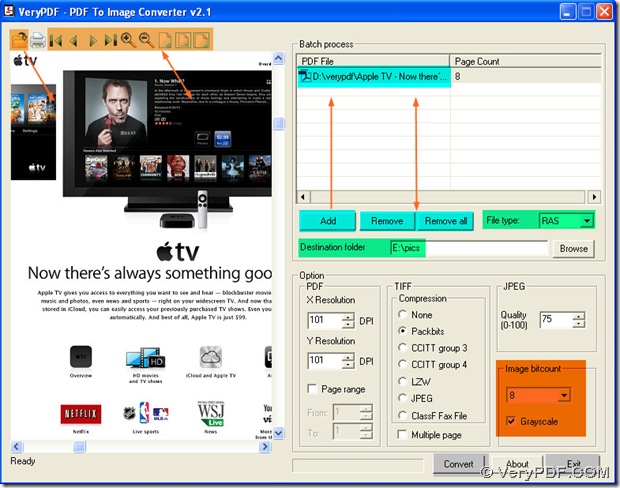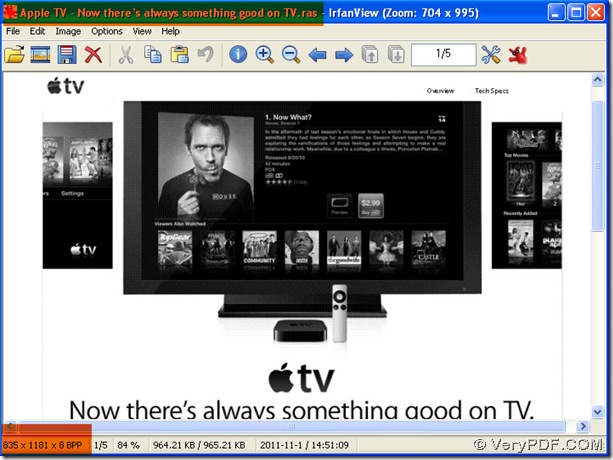What is RAS image format? Here is the brief introduction:
- Raster image format used by Sun Microsystems computers;
- Typically created on a Unix workstation;
- Supports 1, 8, 24, and 32 bits per pixel;
- Can be uncompressed or compressed using RLE compression;
- Recognized by most image viewing programs;
And how to convert pdf to ras and get a grayscale ras image? You could use PDF To Image Converter v2.1, which is an expert to convert pdf to ras and give you a grayscale ras image through your setting. Here is the method about it:
Step1. Open your pdf file in PDF To Image Converter v2.1: click the open button of toolbar on the preview panel, then in a popup dialog box, choose your pdf file by double-clicking it, and your pdf file is previewed as a page of pdf, then you can look over another page by clicking the forward button in the toolbar, and use other tool buttons in that toolbar to review your pdf file in the preview panel page by page or through enlarging it or lessening it by click relative tool buttons.
Step2. After checking on your pdf file in the preview panel, please make your pdf file prepared for converting: click “Add” button to get another popup dialog box, in this dialog box, you need to select your pdf file by doulbe-clicking it again, then your pdf file is shown as a route in the form of batch process panel. You also could delete it with “Remove” button after clicking it if you would like. Also when there are dozens of pdf routes, please use “Remove all” buttons to remove all of them at a time.
Step3. Give your targeting file a format and a folder: click the edit-box of “File type”, and in the popup dragging list, please check RAS, which is your objective format; and also please click the edit-box of “Destination folder”, and input a route where you want to store your ras image into it, which your targeting file folder is located in.
Step4. To get a grayscale ras image, you need to keep a watchful eye on image bitcount of PDF To Image Converter v2.1. In the dragging list of image bitcount after you click its edit-box, please check 8, along with clicking the check-box of “Grayscale” to guarantee a grayscale could be processed by PDF To Image Converter v2.1 based on raster image formats. Because for grayscale format, it is usually stored in the image bitcount of 8, which is a rule.
Step5. Do not forget to click “Convert” button if you want to get a grayscale ras image, and close your PDF To Image Converter v2.1 through clicking “Exit” button. With the setting of converting pdf to ras, your grayscale ras image is added into the destination folder.