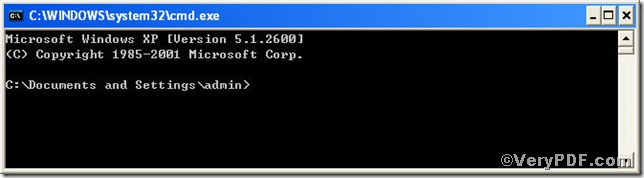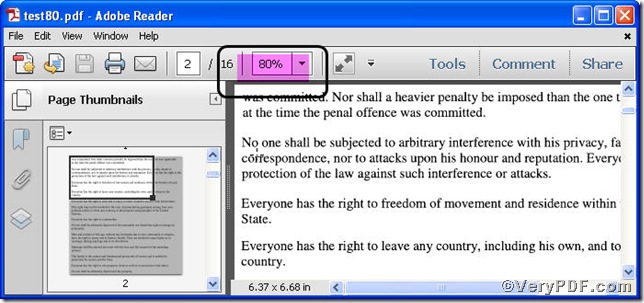For the special purposes, some pdf pages are strictly confined to certain page magnification, that’s to say, magnifying pdf pages to a specific size, how can you set this swiftly to save time and improve work efficiency? The Advanced PDF Tools Command Line is your best choice, with which you can magnify pdf pages to a specific size with easy and comfort. The rest part of this article is going to tell you how to magnify pdf pages to a specific size using Advanced PDF Tools Command Line.
Step 1 download Advanced PDF Tools through the following link
https://www.verypdf.com/pdfinfoeditor/advanced_pdf_tools_cmd.zip
Do remember extracting it after the download is completed, for it is a zipped package.
Step 2 launch the MS-DOS command prompt window, the procedure is as follow
start the dialog box of “cmd.exe”: press “start”>choose “Run”>input “cmd”>press “ok”
till now, you will have
Step 3 input the command line to magnify pdf pages to a specific size, the command line is
pdftools -i “C:\input.pdf” -o “C:\output.pdf” -q “number”
where the option -i is to specify a pdf filename or a directory for input, the option -o to specify the pdf filename for output, and -q to set page magnification, here “number” refers to specific page size, such as 80. This article uses “test.pdf”, “ test80.pdf” as example to show how the files change
when the input is done, click the “enter” key
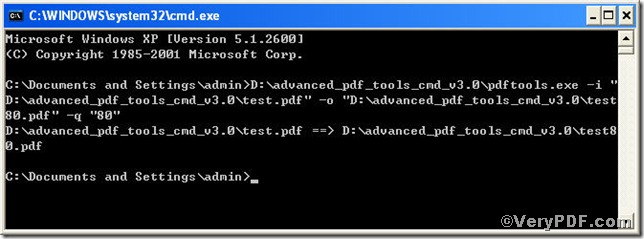
so far, the operation has succeeded.
Step 4 open the “ test80.pdf” to check if the command line works well, screenshot again
the picture clearly shows that the page magnification is 80%, and it corresponds with the specific size you set.
More wonderful articles about Advanced PDF Tools Command Line will be posted here, hope for your attention.