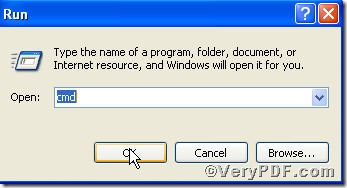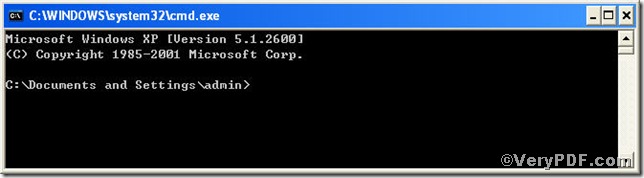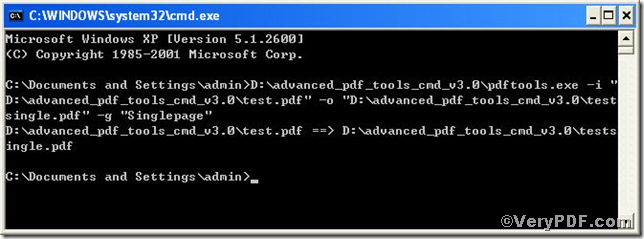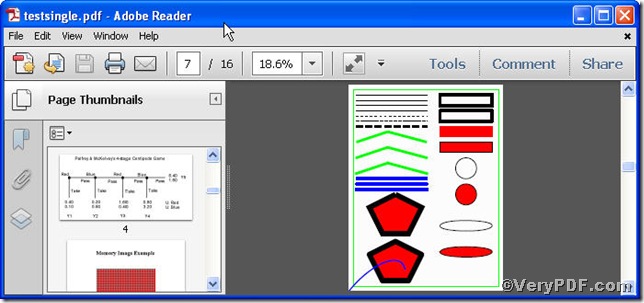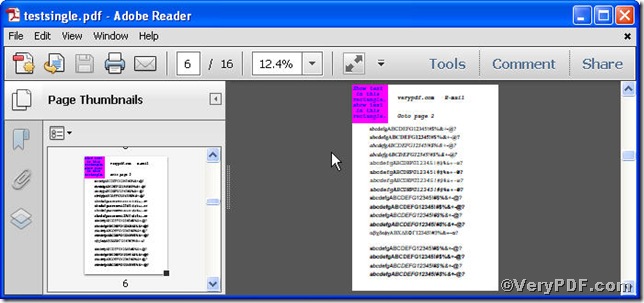Do you want to open you pdf files in single page? You must feel tired of seeing more than one page when you look through them, by mastering this knack you would be free to open pdf file in single page. So, for the moment, forget everything you’ve learned or think you know about page numbers. Let’s start at the beginning; since it won’t take too long . . . its name is Advanced PDF Tools Command Line. Why not have a try.
Follow this link you will obtain this useful tool https://www.verypdf.com/pdfinfoeditor/advanced_pdf_tools_cmd.zip. In order to execute this function, you need to launch the MS-DOS command prompt window first, steps are as follows:
click “start” and then “Run”
input cmd as the screenshot indicates
after you click “ok”, the MS-DOS command prompt window will appear, see following
till now, it’s time to input the command to launch the function to open pdf file in single page, it is
pdftools -i "C:\input.pdf" -o "C:\output.pdf" -g "Singlepage"
where the option -i is to specify a pdf filename or a directory for input, the option -o to specify the pdf filename for output, and –g to set page layout, here "Singlepage" refers to displaying one page at a time. This article uses “test.pdf”, “testsingle.pdf” as example to show the effect
once the command line is input, press the “enter” key, you will see
if you get the above command prompt window, it means your operation is successful, what you should to do is check the effect by opening “testsingle.pdf”, see below
the two pictures full display that you can open pdf file in single page.
If you have further needs, you can come to https://www.verypdf.com for more wonderful experiences.