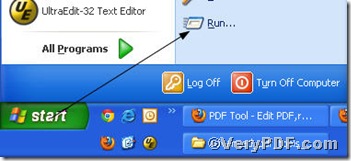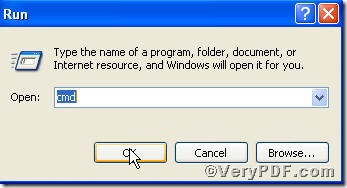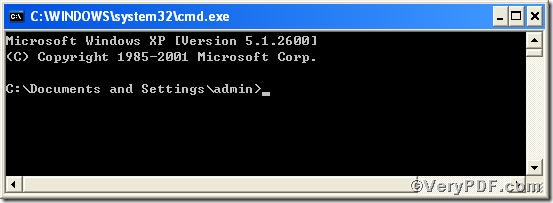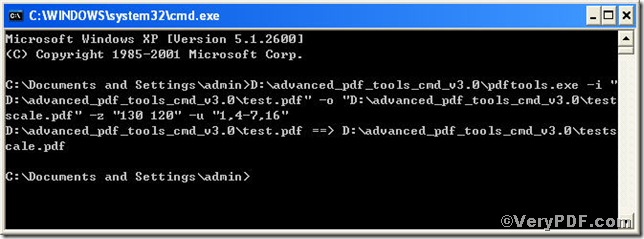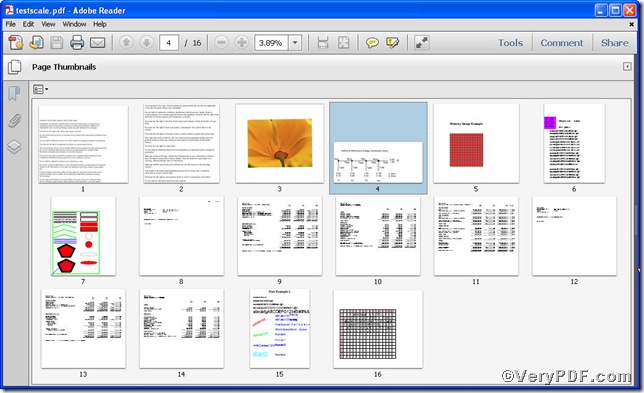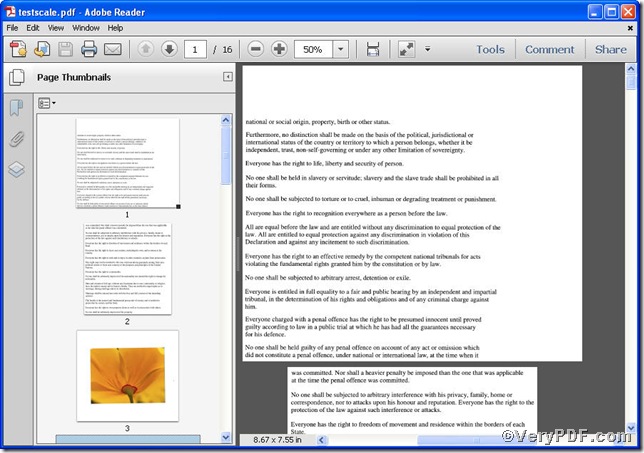Sometimes you need to scale specified pdf pages to certain size, for instance, scaling specified pages 1, 4-7, 16’s widths to 130% of primary page width, and page heights to 120% of primary page height. By rule, you would scale them one by one, why not scale them only one time, it is convenient? The VeryPDF.com offers you a tool, with which you can scale specified pdf pages only one time; it is Advanced PDF Tools Command Line.
Step 1 open the following link to download Advanced PDF Tools
https://www.verypdf.com/pdfinfoeditor/advanced_pdf_tools_cmd.zip
do unpack it when download is finished.
Step 2 launch the MS-DOS command prompt window. Because the command line is bound to be operated under the MS-DOS environment. The procedure is easy, the following pictures will guide you.
1) click “start” and then go to “Run”
2) input cmd into as the following picture indicates
3) press “ok”, you will find MS-DOS command prompt window propping up
Step 3 input command line to scale specified pdf pages
pdftools -i “C:\input.pdf” -o “C:\output.pdf” -z “130 120” –u “1, 4-7, 16”
where the option -i is to specify a pdf filename or a directory for input, the option -o to specify the pdf filename for output, and –z to set the page size by page scale, here “130 120” means set page width to 130% of primary page width, and page height to 120% of primary page height, –u to specify pages. You can input numbers to substitute according to your requirements.
when the input is done, press “enter” key, you will see
Step 4 open the file to check the result, to show the obvious effect, the VeryPDF.com posts two pictures below
you are allowed to see the specified pages’ widths and heights changed as command line stipulates.