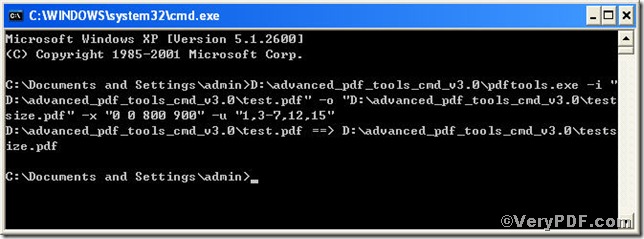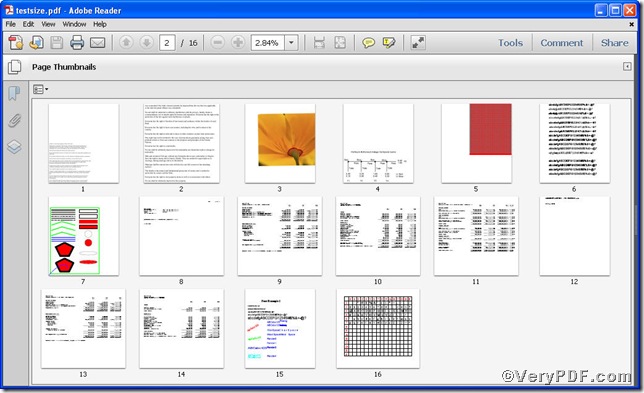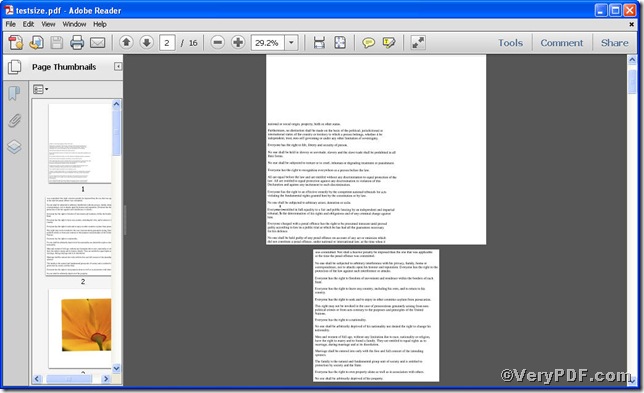Once you click opened a pdf file, you would find some pages do not match others well in terms of page size from time to time. Therefore, you have to set size of specified pdf pages to make a fine file. How do this swiftly by saving time and energy, Advanced PDF Tools Command Line is surely your best choice. The rest part of this article will tell you how to set size of specified pdf pages, through which you can master the usage of Advanced PDF Tools Command Line.
First, follow this link you will obtain this useful tool
https://www.verypdf.com/pdfinfoeditor/advanced_pdf_tools_cmd.zip.
do remember to extract it, for it is a zipped package.
Second, launch the MS-DOS command prompt window
steps are as follows:
start the dialog box of “cmd.exe”: press “start”>choose “Run”>input “cmd”>press “ok”
when the following appearing, you will have the MS-DOS command prompt window
Third, input the command to set size of specified pdf pages, it goes below
pdftools -i “C:\input.pdf” -o “C:\output.pdf” -x “llx lly urx ury” –u “specify pages”
where the option -i is to specify a pdf filename or a directory for input, the option -o to specify the pdf file name for output, –u is to specify pages, the parameter “llx lly urx ury” is a form of rectangles, which is described in remark one.
Remark One: Rectangle Description
Rectangles are used to describe locations on a page and bounding boxes for a variety of objects, such as fonts. A rectangle is written as an array of four numbers giving the coordinates of a pair of diagonally opposite corners. Typically, the array takes the form [llx lly urx ury] specifying the lower-left x, lower-left y, upper-right x, and upper-right y coordinates of the rectangle, in that order. The other two corners of the rectangle are
then assumed to have coordinates (llx, ury) and (urx, lly).
so you can input four numbers to substitute “llx lly urx ury” or “specify pages” to set page size according your requirements, such as page size 0 0 800 900, specified pages 1,2-7,12, 15 therefore the command to set page size can be written as
pdftools -i “C:\input.pdf” -o “C:\output.pdf” –x “0 0 800 900” –u “1,3-7,12, 15 ”
This article uses “test.pdf”, “testsize.pdf” as example to show the effect
when the input is done, press “enter” key, you will see
Fourth, open the file to check, screenshots again
you can clearly see the specified page1 is totally different from the unspecified page 2, this goes to pages 3-7, 12, 15.
when next time you encounter same problem, you can use Advanced PDF Tools Command Line to set size of specified pdf pages.