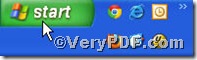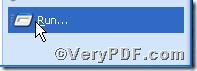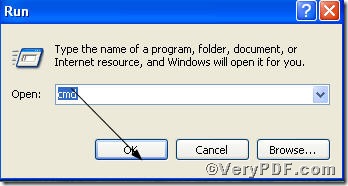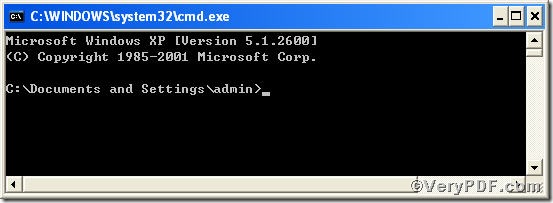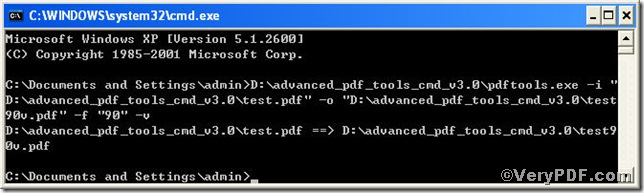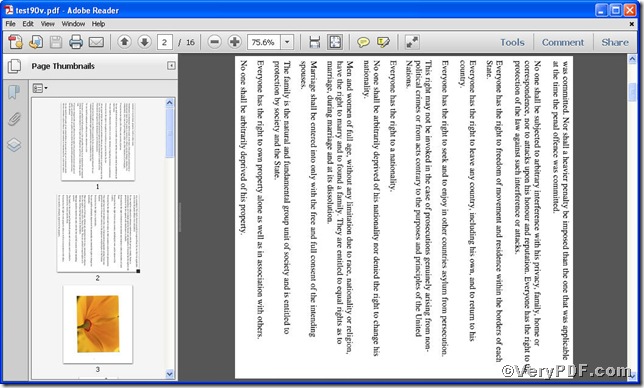It is a common habit that when you finish editing a pdf fie, you can not help opening it to view the effect so as to know whether the effect fits your requirements. How did you open the file, you might find the containing folder and click it to open, every one takes it for granted. As a matter of fact, you can do this more easily, when you input the command line to rotate pdf pages, do add “-v” for example, pdftools -i “C:\input.pdf” -o “C:\output.pdf” –f “90” – v and then the processed file will be open automatically. Go for testing it !
Follow this link you will obtain Advanced PDF Tools https://www.verypdf.com/pdfinfoeditor/advanced_pdf_tools_cmd.zip. In order to execute this function to view the effect after rotating pdf pages, you need to launch the MS-DOS command prompt window first, steps are as follows:
Click “start”>choose “Run”>input “cmd”>click“ok”, you can use the following picture as reference
when you see below, it tells that you successfully launched MS-DOS command prompt window
Once the preparation is done, you can input command line to rotate specified pdf pages, it is
pdftools -i “C:\input.pdf” -o “C:\output.pdf” –f “90” –v
Where –f is to specify set page rotation, 90 is the degree of rotation, which can be replaced by other degree such as 180, 270, -90, -180,etc and –v to View the effect
when you finish typing, press “enter” key, do make sure what you input is correct, you will see the Picture (1) with Picture (2) propping up automatically
Picture (1)
Picture (2)
the Picture (1) shows you program has gone through, the Picture (2 ) the effect after rotating pdf pages
If you have any comments,please leave them below or just visit at www.verypdf.com for more information.