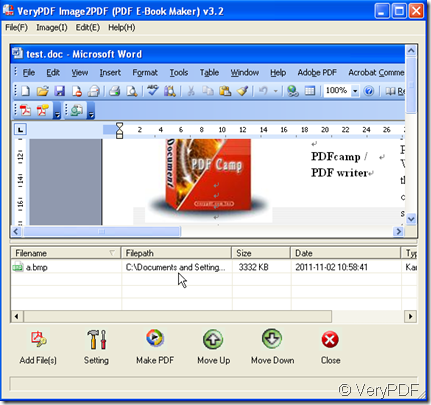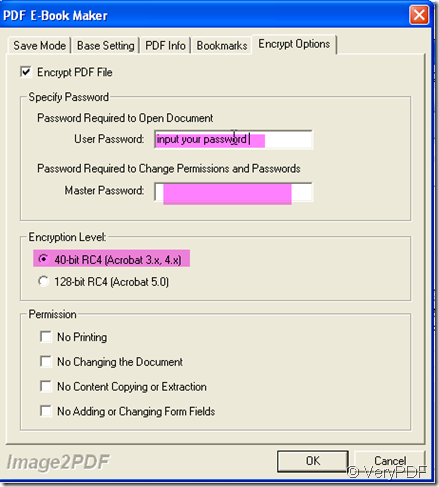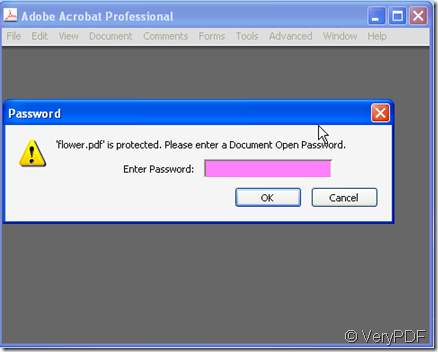40-bit encryption is common to be used in past few years but now it is a little outdated. As the developing the international versions of web browsers , 40-bit is an effective key size when using Secure Sockets Layer to protect e-commerce. In 1992, IBM designed the CDMF algorithm to reduce the strength of 56-bit DES against brute force attack to 40 bits, in order to create exportable DES implementations. So now the 40-bit encryption is not so safe to protect your files. A typical home computer in 2004 could brute-force a 40-bit key in a little under two weeks, testing a million keys per second; modern computers are able to achieve this much faster.
If you just want to set a password against those who are not proficient in computer, 40-bit encryption is enough for you. I introduce a software to you, by it you can set 40-bit encryption to your file or you can choose a higher level encryption by it. It is Image2PDF v3.2 which can convert image files to PDF file and support two level password setting. Then I will show you how to use it.
- Download it here:https://www.verypdf.com/tif2pdf/tif2pdf.htm#dl
- Please convert your files to image form. Say your files are paper ones, please scan them to your computer then store the pictures to some folders. Say your files are word documents, please make the screenshots of them then store the screenshots.
- Add the image form of your files to Image2PDF. I will take a word document screenshot for example.
- Set the 40-bit encryption by clicking “Setting” then go to “Encrypt Option”, you will see the menu label like the picture shows. If you want to choose the 40-bit encryption , please choose it at “Encrypt Level”. You can set two kinds of password for your PDF file: one is for the right for opening , the other is for the right to change permission and password you have set. You can also choose the limitations for your PDF files: such as no printing, no copying and no changing and so on.
- If you have finished the setting, please click “Make PDF” to finish the conversion. Name the converted file and save them to a folder. It takes a few seconds to finish the converting then you will see PDF files in the appointed folder. If you want to open the file, you have to input the password first. Then we can get that you have set the password successfully.