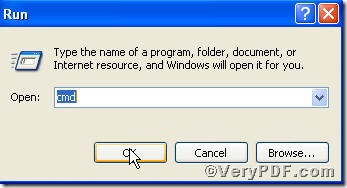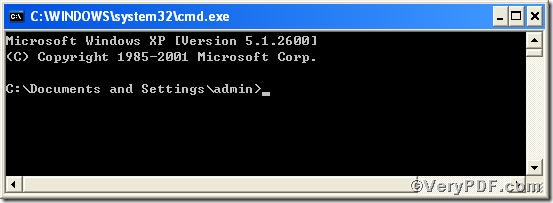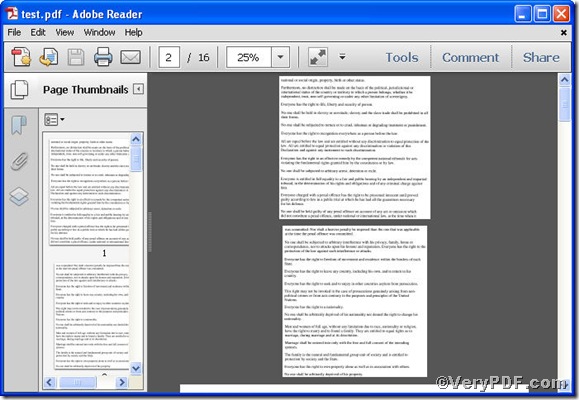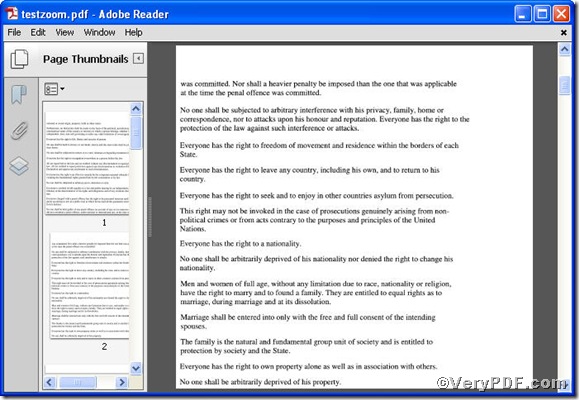Zooming is often used for giving detailed information, it is true for pdf page size. When you pay attention to minute details or acquire information the pdf file brings you, some pages are not clear to read by virtue of damaging and wearing out as well, zooming pdf page size is effective. Based on this, the rest part of this article is to show you how to zoom pdf page size using Advanced PDF Tools Command Line.
Step 1 enter into the following link to download Advanced PDF Tools
https://www.verypdf.com/pdfinfoeditor/advanced_pdf_tools_cmd.zip
do unpack it when download is finished.
Step 2 launch the MS-DOS command prompt window. Because the command line is bound to be operated under the MS-DOS environment. The procedure is easy, the following pictures will guide you.
1) click “start” and then go to “Run”
2) input cmd into as the following picture indicates
3) press “ok”, you will find MS-DOS command prompt window
Step 3 input command line to zoom pdf page size
pdftools -i "C:\input.pdf" -o "C:\output.pdf" -z "120 110"
where the option -i is to specify a pdf filename or a directory for input, the option -o to specify the pdf filename for output, and –z to set the page size by page scale, here"120 110" means set page width to 120% of primary page width, and page height to 110% of primary page height, you can input number to substitute according to your requirements. This article uses "120 110", “test.pdf”, “testsize.pdf” as examples to show the effect
when the input is done, press “enter” key, you will see
it tells you that your program turns out to be successful.
Step 4 open the file to check the result, to show the obvious effect, the VeryPDF.com made a comparison below
If you have further needs on pdf files, please visit at www.verypdf.com.