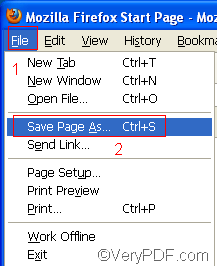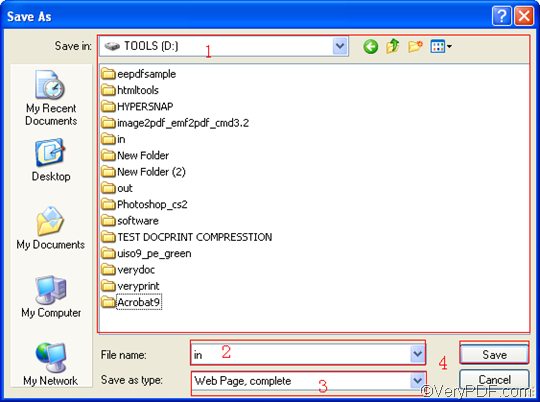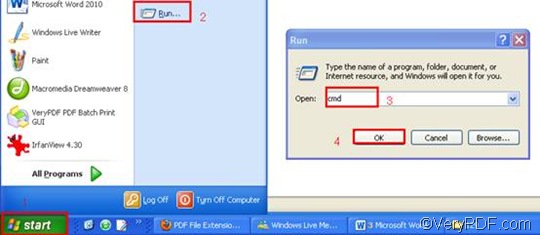If you want to append PDF pages, you can use a virtual printer such as VeryPDF docPrint to get it down; if you want to convert HTTP link to PDF, you can use a document converter such as VeryPDF docPrint Pro to help you. However, when you need to append PDF pages and convert HTTP link to PDF at the same time, you should find a powerful document converter such as VeryPDF HTML Converter Command Line. VeryPDF HTML Converter Command Line is a professional software application with the capacity to convert webpage or HTTP link or to PDF. To download it, please click VeryPDF HTML Converter Command Line. After you install it in the computer, you can take four steps to append PDF pages and convert HTTP link to PDF via command line.
Step 1: Save the webpage
- Ctrl + click the HTTP link, or type the HTTP link in the address bar of any browser.
- Then, you should open the “Save As” dialog box by
- Clicking “File” in the upper-left corner of the browser window;
- Clicking “Save Page As”.
- To save the webpage in a webpage file format such as HTML in the “Save As” dialog box, you should:
- Select a directory in the list control, for example, disk D;
- Type a name in the “File name” edit box, for instance: “in”
- Choose a format in the “Save as type” combo boxes, for instance, HTML;
- Click “Save” to close the “Save As” dialog box. Then you can find a webpage file named “in.html” on disk D.
Step 2: Run the command prompt window
- Click “Start” in the lower-left corner of the computer screen;
- Click “Run” on the menu to open the “Run” dialog box;
- Enter “cmd” in it.
- Click “OK” to run the command prompt window.
Step 3: Type a command line
In order to append PDF pages and convert HTTP link to PDF, your command line should include four essential items, which are the directory of the executable file htmltools; the command which can be used to append PDF pages, which is -append 2; the directory of the input file and the directory of the output file. The pattern below may illustrate those items more clearly: htmltools -append 2 <HTML file> <PDF file>
In the above pattern, angle brackets are used to enclose essential contents. In the example shown below, the command line consists of the items mentioned above. You can substitute with the directories of the files in your computer for the directories in this example.
D:\htmltools\htmltools.exe -append 2 D:\in.html C:\out.pdf
- D:\htmltools\htmltools.exe ---- the directory of the executable file. The executable file htmltools.exe located in the folder htmltools on disk D.
- -append 2---- the command can be used to append PDF pages after the end page of the existing PDF file.
- D:\in.html ---- the directory of the input file named in in the format HTML on disk D.
- C:\out.pdf ---- the directory of output files.
Step 4: Press “Enter”
Once you press “Enter” on the keyboard, your computer will begin to append PDF pages and convert HTTP link to PDF. When you see “result=OK” displayed in the command prompt window, that means it has converted the HTTP link to PDF. If you want to buy the full version of VeryPDF HTML Converter Command Line, please click Purchase.