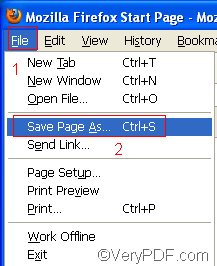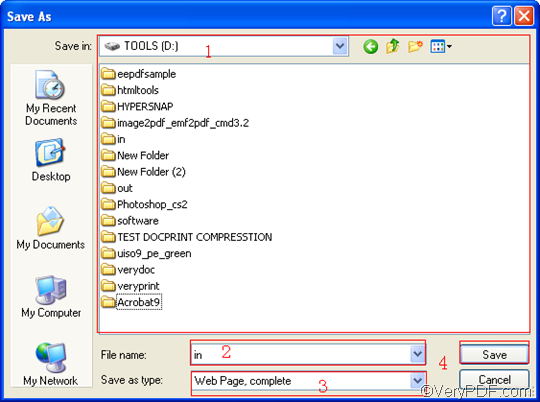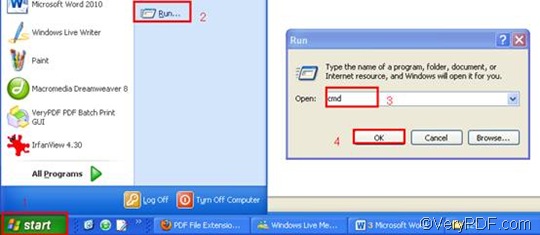You can easily find a document converter on the internet when you need to append PDF pages, or to convert URL to PDF. However, if you want to do the two jobs at the same time efficiently, you are going to need a powerful document converter. This article would introduce VeryPDF HTML Converter Command Line, which has been designed to convert URL, HTTP link, and web page to PDF in a reliable and accurate way. URL refers to a website address. After you install VeryPDF HTML Converter Command Line, which you can download by clicking VeryPDF HTML Converter Command Line, you can take four steps to append PDF pages and convert URL to PDF via a single command line.
Step 1: Visit the URL and save the webpage in the format HTML
- You can visit the website by typing URL in a browser such as Firefox.
- To open the “Save As” dialog box, you should:
- Click “File” in the upper-left corner of the browser window;
- Click “Save Page As”.
- To save the webpage in the format such as HTML in the “Save As” dialog box, you should:
- Select a directory in the list control, for example, disk D;
- Type a name in the “File name” edit box, for instance: “in”
- Choose a format in the “Save as type” combo boxes, for instance, HTML;
- Click “Save” to close the “Save As” dialog box. Then you can find a webpage file named “in.html” on disk D.
Step 2: Run the command prompt window
- Click “Start” in the lower-left corner of the computer screen;
- Click “Run” on the menu to open the “Run” dialog box;
- Enter “cmd” in it.
- Click “OK” to run the command prompt window.
Step 3: Type a command line
In order to append PDF pages and convert URL to PDF, the command line should include four essential items, which are the directory of the executable file htmltools; the command which can be used to append PDF pages, which is -append 2; the directory of the input file and the directory of the output file. The pattern below may illustrate those items more clearly: htmltools -append 2 <HTML file> <PDF file> .
In the above pattern, the angle brackets are used to enclose essential contents. Take the following command line as an example, it includes the four items mentioned above, and uses the directories to represent the files. You can substitute with the directories of the files in your computer for the directories in this example.
D:\htmltools\htmltools.exe -append 2 D:\in.html C:\out.pdf
- D:\htmltools\htmltools.exe ---- the directory of the executable file. The executable file htmltools.exe located in the folder htmltools on disk D.
- -append 2---- the command can be used to append PDF pages after the end page of the existing PDF file.
- D:\in.html ---- the directory of the input file named in in the format HTML on disk D.
- C:\out.pdf ---- the directory of output files.
Step 4: Press “Enter”
Press the key “Enter”. Your computer will begin to append PDF pages and convert the URL to PDF. When you see “result=OK” displayed in the command prompt window, that means it has converted the URL to PDF. If you want to buy the full version of VeryPDF HTML Converter Command Line, please click Purchase.