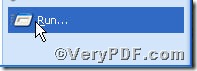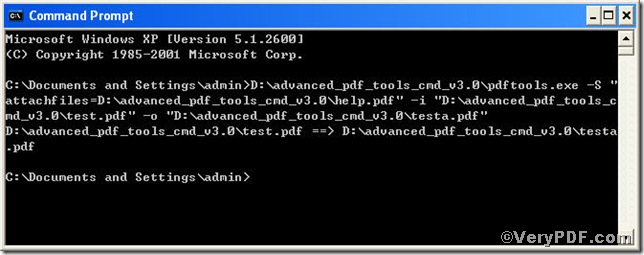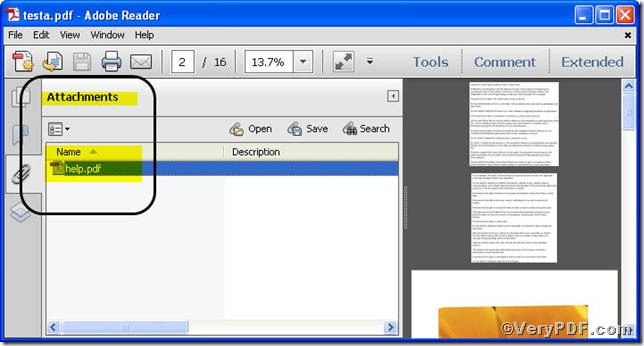This article is going to teach you how to attach a file to a pdf using Advanced PDF Tools Command Line. Advanced PDF Tools Command Line excels at attaching files, just four steps, go for testifying!
First step—Downloading
Follow this link you will obtain Advanced PDF Tools
https://www.verypdf.com/pdfinfoeditor/advanced_pdf_tools_cmd.zip
The whole package is just of 3.04 MB, making the download swiftly, do remember to extract it, for it is a zipped package.
Second step—Launching
You are bound to launch MS-DOS command prompt window. Because the command line is bound to be operated under the MS-DOS environment. The procedure is easy, and the following pictures will guide you.
1) click “start” and then go to “Run”
2) input cmd into the following
3) press “ok”, you will find MS-DOS command prompt window popping up
Third step—Inputting
input command line to attach a file to a pdf
it goes below
pdftools.exe -S "attachfiles=C:\*.*" -i C:\in.pdf -o C:\out.pdf
where
- the option -i is to specify a pdf filename or a directory for input,
- the option -o to specify the pdf file name for output,
- -S to attach pdf file
when the input is done, press “enter” key, you will see
Fourth step—Checking
open the file to check, screenshot again
From the picture, you can find a file has been attached successfully. If you have any questions, you can leave them below.