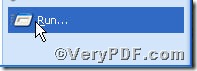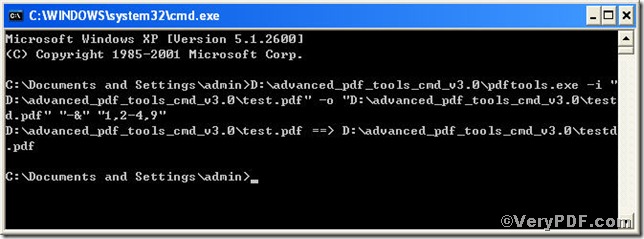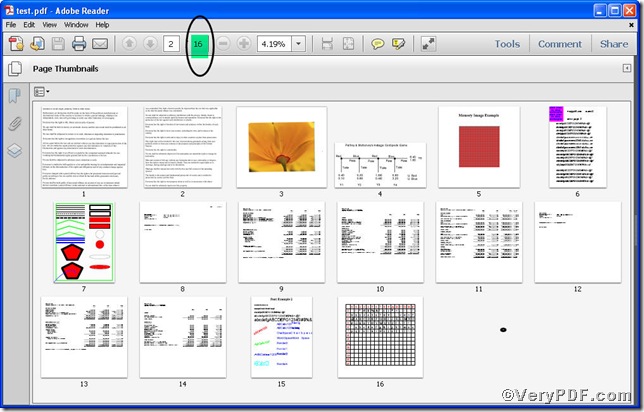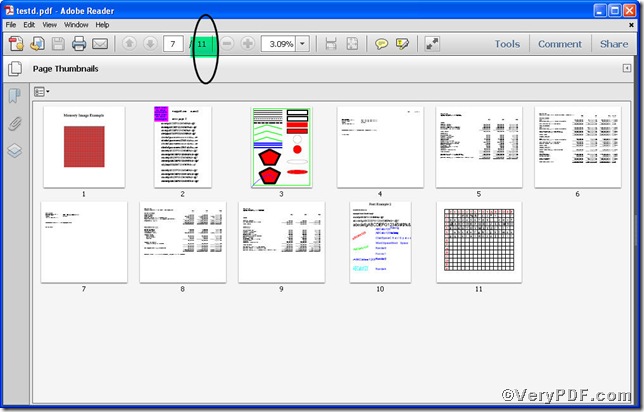The pdf file pages will not keep constant, because different people have different requirements on a same pdf file, you may change pdf pages according to your preference, to be exact, you will delete some pages to make the file more coherent in line with your needs. So you may be eager to know how you could turn the tedious task into an easy one by employing a tool. The VeryPDF.com offers you Advanced PDF Tools Command Line, with which you can change pdf pages effortlessly.
First step—Downloading
Follow this link you will obtain Advanced PDF Tools
https://www.verypdf.com/pdfinfoeditor/advanced_pdf_tools_cmd.zip
The whole package is just of 3.04 MB, making the download swiftly, do remember to extract it, for it is a zipped package.
Second step—Launching
You are bound to launch MS-DOS command prompt window. Because the command line is bound to be operated under the MS-DOS environment. The procedure is easy, and the following pictures will guide you.
1) click “start” and then go to “Run”
2) input cmd into the following
3) press “ok”, you will find MS-DOS command prompt window popping up
Third step—Inputting
input command line to change pdf pages
it goes below
pdftools.exe-i “C:\input.pdf” -o “C:\output.pdf” “-&” “1,2-4,9″
where
- -i is to specify a pdf filename or a directory for input,
- -o is to specify the pdf file name for output,
- “-&” “1,2-4,9″ : “-&” is to change pdf pages and “1,2-4,9″ refers to the pages that you are going to delete.
when the input is done, press “enter” key, you will see
Fourth, open the file to check the result
From the comparison, you can see the pages have been downsized from 16 to 11, where, 1,2-4, 9 are missing.
If you have further questions on editing pdf file, please feel free to leave your comments below, the VeryPDF.com values them very much!