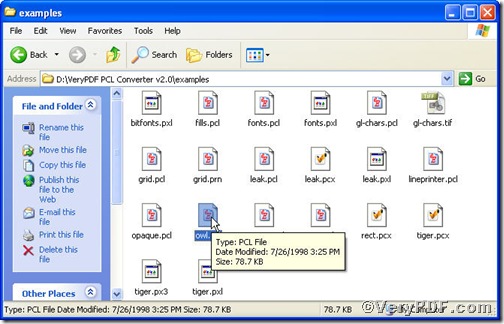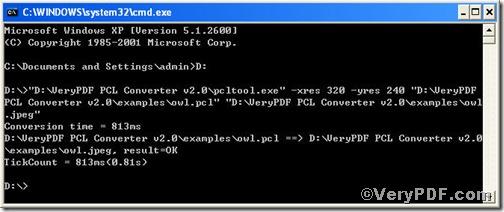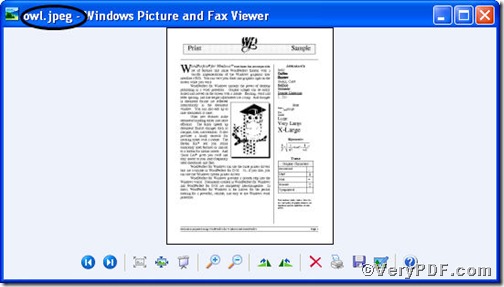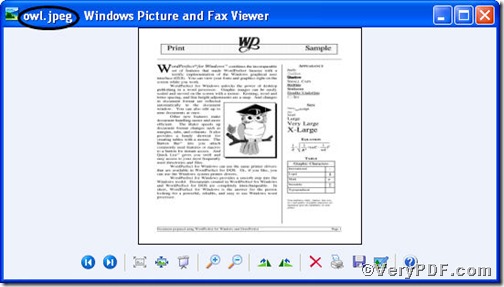Below is a pcl file, you can not open it arbitrarily, however, after you convert pcl to jpeg, you not only can view it but can set resolution at your will.
The tool to concert pcl to jpeg is PCL Converter command line. It is the fastest and most accurate converter of PCL, PXL, PRN,PX3 to PDF, TIFF, POSTSCRIPT and other distribution formats. Below is the progress during which you are allowed to see how to convert pcl to jpeg and set resolution using it.
The command line to convert pcl to jpeg and set resolution is as follows,
pcltool.exe -xres 320 -yres 240 D:\in.pcl D:\out.jpeg
where
- D:\in.pcl is to specify a pcl filename or a directory for input,
- D:\out.jpeg is to specify the jpeg file name for output,
- xres 320 -yres 240 is to set X resolution 320 and Y resolution 240 to image file.
Now, please launch command prompt window, do as the picture indicates,
Click “start”>choose “Run”>input “cmd”>press “ok”
Press “enter”, you will have the command prompt window.
You continue to input the above command line to convert pcl to jpeg and set resolution when finishing, press “enter”, you will find
Till now, you could open the file to check the result, to achieve sound effect, the VeryPDF.com makes two pictures sticked together.
If you want to get more information, please visit at https://www.verypdf.com/pcltools/index.html to download and purchase PCL Converter command line.