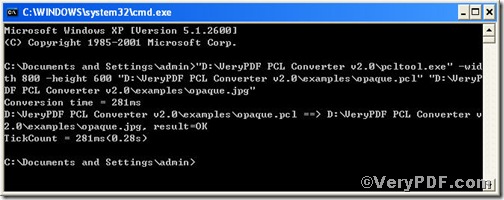For you, it is easy to convert pcl to jpg and then set page size, but have you ever thought finishing the two at the same time? You may choose PCL Converter command line for help, because it allows you to convert pcl to jpg and set page size at the same time. You should not worry about the operation, the below part will assist you.
Step1, Downloading&Installing PCL Converter command line
- click the link to open https://www.verypdf.com/pcltools/index.html
- go to VeryPDF PCL Converter command line
- press “Download” and save file
During the installing process, you are bound to see below window box.
There are two ways to experience PCL Converter command line: one is to press “try”, the other one to press “Buy now”. The former one means you are entitled 50times free of charge to experience this wonderful software. The latter one means you purchase it for permanent use.
Step2, Launching the MS-DOS command prompt window
You are bound to launch MS-DOS command prompt window. Because the command line is bound to be operated under the MS-DOS environment. The procedure is easy, and the following pictures will guide you.
Press “start”>choose “Run”>input “cmd”>press “ok”
When the following appears, you will have the MS-DOS command prompt window.
Step3, Inputting command line
Input the command line to convert pcl to jpg and set page size, it goes below
pcltool.exe -width 800 -height 600 C:\in.pcl C:\out.jpg
where
- C:\in.pcl is to specify a pcl filename or a directory for input,
- C:\out.jpg is to specify the jpg file name for output.
- width 800 -height 600 is to set page size width to 800 and height to 600.
Once the input is done, press “enter” key, you will see,
When you see “result=ok”, it means the program has gone through.
Step4, Checking file
Open the output file to check if pcl has been converted to jpg file and page size been set, screenshot again.
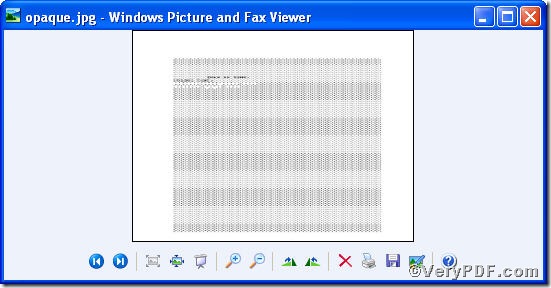 Picture after page size setting
Picture after page size setting
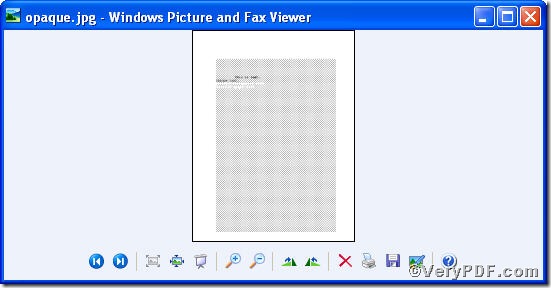 Picture before page size setting
Picture before page size setting
So far, you have successfully set page size and converted pcl to jpg.
If you have any further questions, please leave them below, the VeryPDF.com values them very much.