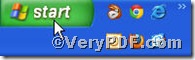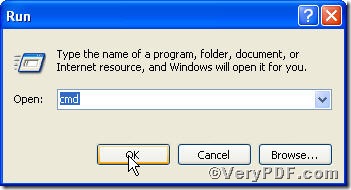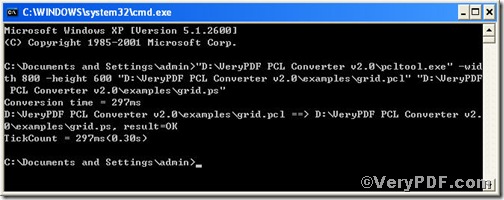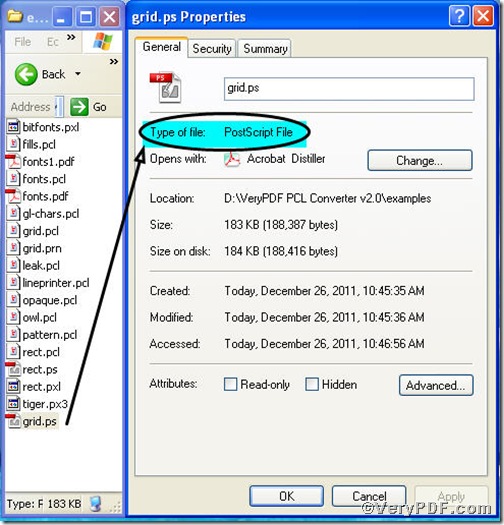This article is going to tell you how to convert pcl to ps and set ps page size via PCL Converter command line. If you operate the converting and setting in command prompt window, you will finish this task briefly. For details, see below.
Downloading&Installing PCL Converter command line
Click the link to open https://www.verypdf.com/pcltools/index.html, and then download VeryPDF PCL Converter command line. when you begin to install PCL Converter command line, you are bound to see below window box.
There are two ways to experience PCL Converter command line: one is to press “try”, the other one to press “Buy now”. The former one means you are entitled 50times free of charge to experience this wonderful software. The latter one means you purchase it for permanent use.
Launching the MS-DOS command prompt window
The way to launch MS-DOS command prompt window is easy, and the following pictures will guide you.
Press “start”>choose “Run”>input “cmd”>press “ok”
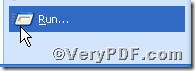 Enter cmd as the picture indicates,
Enter cmd as the picture indicates,
Press “ok”, you will have the MS-DOS command prompt window.
Inputting command line
Input the command line to convert pcl to ps and set page size, it goes below
pcltool.exe -width 800 -height 600 C:\in.pcl C:\out.ps
where
- C:\in.pcl is to specify a pcl filename or a directory for input,
- C:\out.ps is to specify the ps file name for output.
- width 800 -height 600 is to set page size width to 800 and height to 600.
Once the input is done, press “enter” key, you will see,
When you see “result=ok”, it means the program has gone through.
Checking file
Open the output file to check if pcl has been converted to ps file with page size changing , screenshots again.
From the above picture, you can safely say that you are successful in converting pcl to ps and if you have ps reader in you computer, you will find the change of page size.