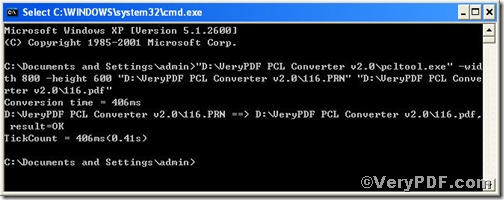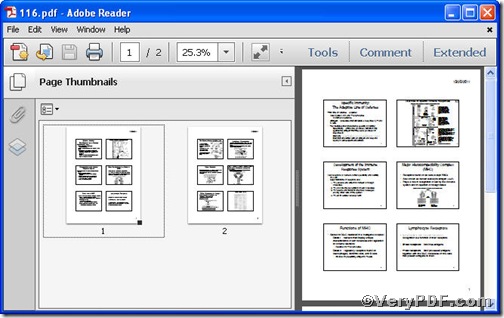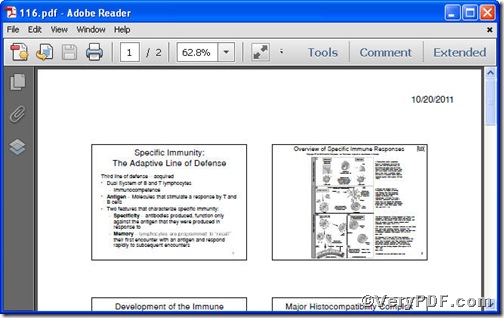This article is going to demonstrate how to convert prn to pdf and set page size via PCL Converter command line. PCL Converter command line is a pretty useful tool designed for converting document formats, for it makes directly changing the file extension to your desired one or ones in command prompt window (see Picture command prompt window) available. Its advent, to some extent, greatly releases you from onerous converting job. Moreover, the operation is easy and simple.
Step1 Download&Install PCL Converter command line
- click the link to open https://www.verypdf.com/pcltools/index.html
- go to VeryPDF PCL Converter command line
- press “Download” and save file
During the installing process, you are bound to see below window box.
There are two ways to experience PCL Converter command line: one is to press “try”, the other one to press “Buy now”. The former one means you are entitled 50times free of charge to experience this wonderful software. The latter one means you purchase it for permanent use.
Step2 Launch the command prompt window
Press “start”>choose “Run”>input “cmd”>press “ok”
When the following appears, you will have the command prompt window.
Step3 Input command line
Input the command line to convert prn to pdf and set page size, it goes below
pcltool.exe -width 800 -height 600 C:\in.prn C:\out.pdf
where
- C:\in.prn is to specify a pcl filename or a directory for input,
- C:\out.jpg is to specify the jpg file name for output,
- -width 800 -height 600 is to set pdf page size width to 800 and height 600.
Once the input is done, press “enter” key, you will see,
Picture command prompt window
When you see “result=ok”, it means the program has gone through.
Step4 Check file
Open the output file to check if prn has been converted to pdf file, screenshots again.
So far, you have successfully converted prn to pdf and set page size. If you have any further questions, please leave them below, the VeryPDF.com values them very much.