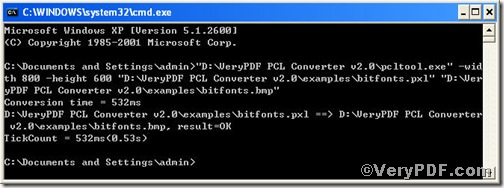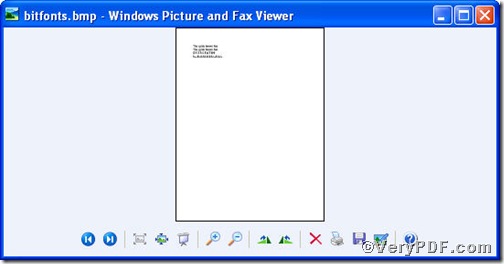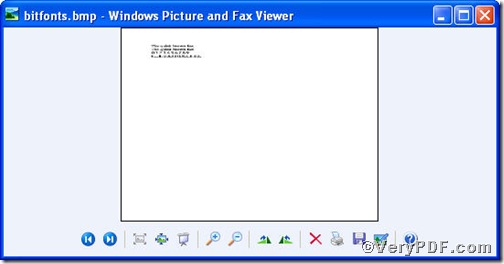The VeryPDF.com introduces you PCL Converter command line, which helps you convert pxl to bitmap and set page size. Input pcltool.exe -width 800 -height 600 C:\in.pxl C:\out.bitmap in command prompt, you not only can convert pxl to bitmap but also set page size. In order to make you understand, the VeryPDF.com posts texts and pictures to illustrate.
Click the following link to download PCL Converter command line
https://www.verypdf.com/pcltools/index.html
Note, there are two ways to experience PCL Converter command line: one is to press “try”, the other one to press “Buy now”. The former one means you are entitled 50times free of charge to experience this wonderful software. The latter one means you purchase it for permanent use.
Input command line to convert pxl to bitmap and set page size
The way to input command line is pretty easy, do Just as the following pictures indicates,
Press “start”>choose “Run”>input “cmd”>press “ok”
Press “enter”, you will have the MS-DOS command prompt window.
Here goes the crucial step, you have to make sure the command line you are going to input accurate.
pcltool.exe -width 800 -height 600 C:\in.pxl C:\out.bitmap
where
- C:\in.pxl is to specify a pxl filename or a directory for input,
- C:\out.bitmap is to specify the bitmap file name for output.
- width 800 -height 600 is to set page size width to 800 and height to 600.
Once the inputting is done, press “enter”, you are allowed to see
Open your file to check the difference between two files
Picture1 and Picture 2 fully demonstrate that you have successfully converted pxl to bitmap, and the page size has been set.