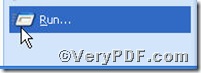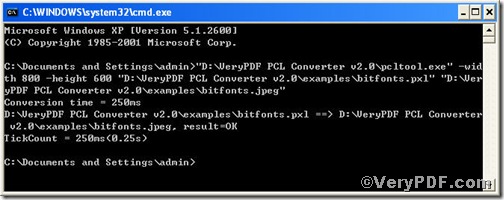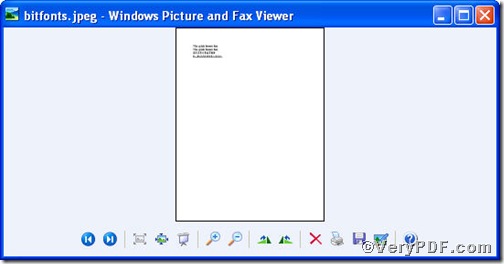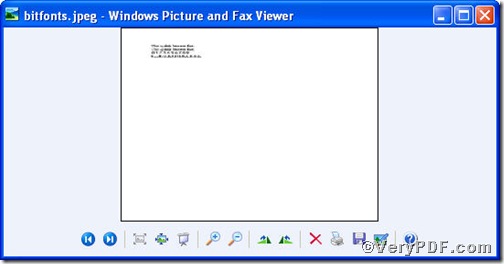Case1, Pxl files are Pocket PC excel file created on a Pocket PC. I can't seem to view these file types on my desktop PC. Any suggestions? Case2, my xda2 has been damage, and i get the memory card and put it on my camera to transfer my files to my desktop, but the files are in pxl file which my excel in my desktop cannot read. What can i do to view it from my desktop? Is there any solution? The above two cases are not easy to accomplish, but you can try PCL Converter command line to convert pxl to jpeg and set page size. Just four steps, you will finish these tricky cases, downloading, launching, inputting and checking.
First step—Downloading
Follow this link to download PCL Converter command line
https://www.verypdf.com/pcltools/index.html
The whole package is just of 6.04 MB, making the download swiftly.
Second step—Launching
You have to launch command prompt window. Because the command line is bound to be operated under the MS-DOS environment. The procedure is easy, and the following pictures will guide you.
1) Click “start” and then go to “Run”
2) Input cmd into the following
3) Press “ok”, you will find command prompt window popping up
Third step—Inputting
Input command line to convert pxl to jpeg and set page size, it goes below
pcltool.exe -width 800 -height 600 C:\in.pcl C:\out.jpeg
where
- C:\in.pcl is to specify a pxl filename or a directory for input,
- C:\out.jpeg is to specify the jpeg file name for output.
- width 800 -height 600 is to set page size width to 800 and height to 600.
Once the input is done, press “enter” key, you will see,
Fourth step—Checking
Open the file to check, screenshots again
From the pictures, you can find pxl file has been converted to jpeg file and page size has been set according to the command line successfully.