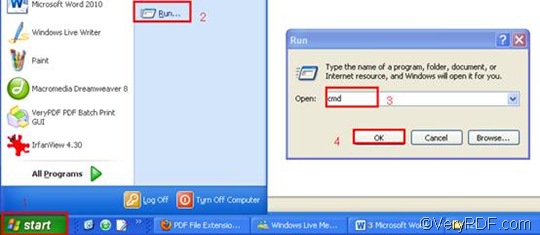This article would like to introduce how to append PDF pages and convert RTF to PDF via command line. Things become simpler, when you know how to convert document via command line. Via GUI (Graphical User Interface), you may need to take a lot of steps to solve the problem; but via command line, four steps are enough.
Step 1: Download VeryPDF HTML Converter Command Line
Click VeryPDF HTML Converter Command Line to download this software application which has capacity to convert RTF to PDF, PS (Postscript), TIF, TIFF, JPG, JPEG, GIF, PNG, BMP, PCX, TGA, JP2, PNM, etc. To buy the full version of VeryPDF HTML Converter Command Line, please click Purchase.
Step 2: Run the command prompt window
- Click “Start” in the lower-left corner of the computer screen;
- Click “Run” on the menu to open the “Run” dialog box;
- Enter “cmd” in it.
- Click “OK” to run the command prompt window.
Step 3: Type a command line
The command line should consist of four items as follows: the directory of the executable file, the command which can be used to insert PDF pages, the directory of the input file, and the directory of the output file. As for the command -append <int>, int stands for integer. The angle brackets are used to enclose essential contents. Four parameter values are permitted: 0, 1, 2 and 3. If you want to append PDF page, you should use -append 2.
- -append 0 can be used to overwrite an existing PDF file;
- -append 1 can be used to insert PDF pages before the first page of the existing PDF file;
- -append 2 can be used to append PDF pages to the end of the existing PDF file;
- -append 3 can be used to rename the filename, avoiding the duplication of name.
For instance, the command line below can be used to append PDF pages to the last page of the existing PDF file. You can substitute the directories of the files in your computer for the directories in this example.
D:\htmltools\htmltools.exe -append 2 C:\in\2.rtf D:\out\lo.pdf
- D:\htmltools\htmltools.exe ---- the directory of the executable file. It indicates that the executable file htmltools.exe is located in the folder htmltools on disk D.
- -append 2---- the command can be used to append PDF pages to the last page of the existing PDF file.
- C:\in\2. rtf ---- the directory of the input file, which represents the file 2.rtf in the folder named in on disk C.
- D:\out\lo.pdf ---- the directory of output files, which represents the file lo.pdf in the folder out on disk D, if it exists. If not, the computer will create a new one in this directory as the output file.
Step 4: Press “Enter”
Press the key “Enter” to let our computer convert RTF to PDF and append PDF pages. When “result=OK” appears in the command prompt window, that means the conversion is finished. To get more information about other products, please visit the home page of VeryPDF.