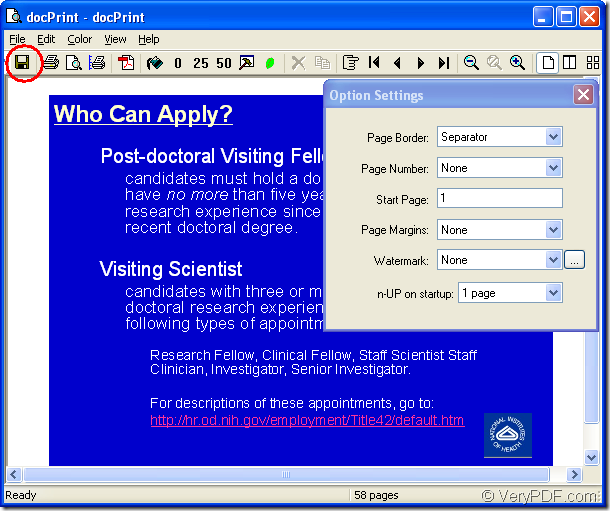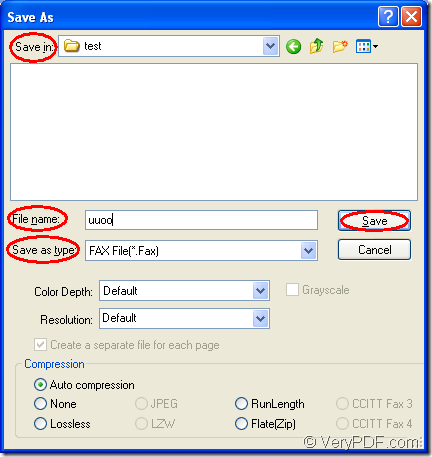Fax format file is fax image from a fax received or created with fax software. Fax file is most often saved in a .TIFF format, which is recognized by most image viewing programs. If you want to convert ppt to fax format files, please use docPrint Document Converter Professional.
docPrint Document Converter Professional is a software product that dynamically converts MS Office 97/2000/XP/2003/2007, WordPerfect, AutoCAD DWG, PostScript, Adobe Acrobat PDF and many other document types to Adobe Acrobat PDF, PostScript, EPS, XPS, PCL, JPEG, TIFF, PNG, PCX, EMF, WMF, GIF, TGA, PIC, PCD and BMP etc formats. With docPrint Document Converter Professional you can convert your documents from and to 50+ formats easily.
docPrint Document Converter Professional which is called as docPrint Pro for short is consisted of three parts—GUI application which is good at batch conversion, command line application which is used often by software developers, virtual printer which can also be seen as a powerful document converter.
The application to be used in the conversion from ppt to fax is the virtual printer docPrint. But you have to download docPrint at https://www.verypdf.com/artprint/docprint_pro_setup.exe first and install it on your computer. You can see the GUI and command line application in installation directory. The docPrint can be seen in printer list by clicking “Start” and “Printers and Faxes”.
1. Please run the printer driver first. You can open a PPT document and click “File”—“Print” to open “Print” dialog box in which you should choose “docPrint” as the current printer in “Printer” combo box and click “Print” button. Or you can press “Ctrl”+ “S” combination on the keyboard to open “Print” dialog box. If docPrint is the default printer, you can right click on the PPT document and click “Print” in dropdown list, which is more convenient.
2. Then you should use the following methods to open “Save As” dialog box in popup “docPrint” dialog box showed in Figure1. You can click “File” and click “Save as” in dropdown list. Or use the icon framed in the toolbar to open “Save As” dialog box. You can also press “Ctrl” + “S” on the keyboard at the same time. If you have some other good methods, welcome to share with us.
Figure1.
3. The last dialog box is the “Save As” dialog box showed in Figure2. You can see there are some combo boxes and edit box. They are for different usages. For example, in “Save in” combo box, you can choose a directory for the target files. In “File name” edit box, you can input the name for target files. In “Save as type” combo box, you can select the right file format for the target files. Then please click “Save” button to run the conversion from ppt to fax.
Figure2.
The progress bar at the bottom of “docPrint” dialog box can remind you the conversion progress. You will get the target files several seconds later. You’d better download docPrint Pro and try the whole process of converting ppt to fax yourself and you will get more useful information.