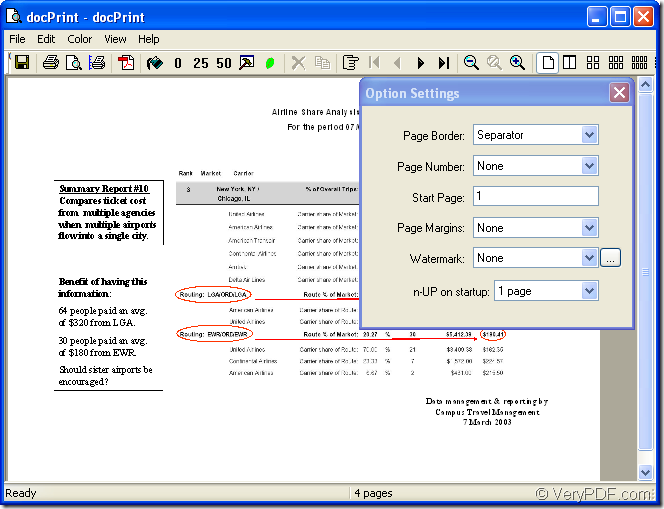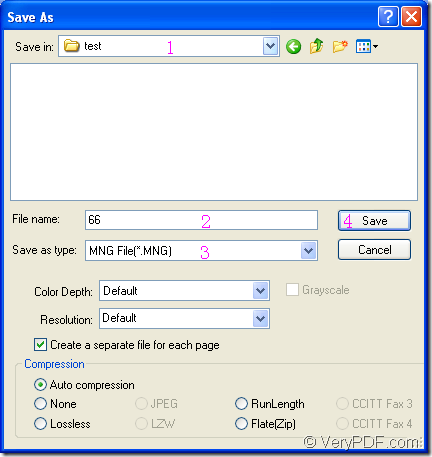MNG is an extension of the .PNG image format which uses indexed colors and supports image animations. MNG format file is similar to an animated .GIF file, but MNG uses higher compression and features full alpha support. If you want to convert ppt to mng format files, you can choose docPrint Document Converter Professional as your helper.
docPrint Document Converter Professional is a software product that dynamically converts MS Office 97/2000/XP/2003/2007, WordPerfect, AutoCAD DWG, PostScript, Adobe Acrobat PDF and many other document types to Adobe Acrobat PDF, PostScript, EPS, XPS, PCL, JPEG, TIFF, PNG, PCX, EMF, WMF, GIF, TGA, PIC, PCD and BMP etc formats. With docPrint Document Converter Professional you can convert your documents from and to 50+ formats easily.
Three applications are available in docPrint Pro which is short for docPrint Document Converter Professional. The GUI application can be used in batch conversion, command line application is often taken by software developers. The virtual printer application is can also act as a document converter.
docPrint is one of the virtual printer in docPrint Pro. If you want to use it, you should download docPrint Pro at https://www.verypdf.com/artprint/docprint_pro_setup.exe first. The application is free for evaluation and if you want to use it without any limitations, please buy the software at https://www.verypdf.com/artprint/index.html.
There are three main steps to fulfill the whole conversion from ppt to mng.
1. Run the printer driver.
You can use the following two methods to run the printer driver. The first one is to open a PPT document and click “File”—“Print” to open “Print” dialog box in which you can choose docPirnt as current printer in “Printer” combo box. Then click “Print” button to run docPrint. The hot key “Ctrl”+ “P” can also open the same dialog box. The second method is to right click the PPT document and choose “Print” option in dropdown list to run docPrint directly if it is the default printer.
2. Open “Save As” dialog box.
Please see “docPrint” dialog box in Figure1. In the dialog box, you can see some function icons in the toolbar and a small dialog box titled “Option Settings”. With them, you can realize many functions. But if you want to convert ppt to mng only, you should just try to open “Save As” dialog box. Click “File”—“Save as” or click the icon ![]() which looks like a floppy disk in the toolbar. Of course, the hot key “Ctrl”+ “S” can also do you a favor.
which looks like a floppy disk in the toolbar. Of course, the hot key “Ctrl”+ “S” can also do you a favor.
Figure1.
3. Save the target file and run the conversion.
The popup “Save As” dialog box is showed in Figure2. To finish the whole conversion from ppt to mng, please follow the steps below one by one.
Figure2.
(1) Please choose a location for the target files in “Save in” combo box.
(2) Type the name of the target file in “File name” edit box.
(3) The output format can be selected in “Save as type” combo box.
(4) Click “Save” button to save all the changes.
The conversion from ppt to mng will not take too long time. You can get the target file several seconds later. If you still have any questions about the application or the conversion process, please leave messages.