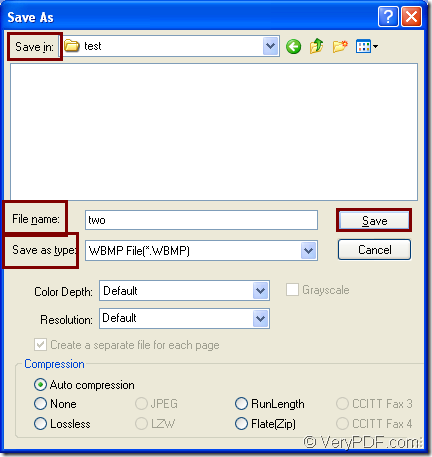WBMP format is black and white bitmap image format used by mobile devices such as cell phones and PDAs. WBMP format files can be sent from one phone to another via the SMS messaging protocol. Actually, WBMP is similar to a standard bitmap (.BMP) file, but it only supports monochrome (1-bit) image data.
The application docPrint Document Converter Professional enables you to convert ppt to wbmp in a short time only by some easy clicks. Three steps are required to realize the conversion from ppt to wbmp.
docPrint Document Converter Professional is a software product that dynamically converts MS Office 97/2000/XP/2003/2007, WordPerfect, AutoCAD DWG, PostScript, Adobe Acrobat PDF and many other document types to Adobe Acrobat PDF, PostScript, EPS, XPS, PCL, JPEG, TIFF, PNG, PCX, EMF, WMF, GIF, TGA, PIC, PCD and BMP etc formats. With docPrint Document Converter Professional you can convert your documents from and to 50+ formats easily.
This article aims at introducing one application in docPrint Document Converter Professional which is also called as docPrint Pro. It is the virtual printer docPrint which is not only a Windows printer but also a document converter. To use docPrint, you should download docPrint Pro at https://www.verypdf.com/artprint/docprint_pro_setup.exe first and install it on your computer. The docPrint can be seen in printer list.
1. Under two situations, you should run the printer driver.
- Situation one: If docPrint is the default printer, you should right click the PPT document and click “Print” option to run docPrint directly.
- Situation two: If docPrint is not the default printer, please open PPT document and click “File”—“Print” to open “Print” dialog box in which you can choose “docPrint” as current printer and click “Print” button to close the dialog box. You can also use the hot key “Ctrl”+ “P” to open “Print” dialog box.
2. Open the “Save As” dialog box with three methods offered.
Please see the “docPrint” dialog box in Figure1. There are several icons in the toolbar for different functions. There is also a small dialog box titled “Option Settings” on the right. You don’t need to care about them if you want to convert ppt to wbmp only.
Figure1.
- Click “File” and click “Save as” in dropdown list.
- Click the icon
 in the toolbar.
in the toolbar. - The hot key “Ctrl”+ “S” is always a good way to save files.
3. Save the target files in “Save As” dialog box.
You can see “Save As” dialog box next. The dialog box is showed in Figure2. Following the operations below you can fulfill the conversion from ppt to wbmp.
Figure2.
- In “Save in” combo box, please choose the directory for the target files.
- In “File name” edit box, you can name the target files.
- In “Save as type” combo box, please specify the file type for target files.
- Click “Save” button to run the conversion.
If you still have any questions about the conversion from ppt to wbmp, welcome to leave messages. You will obtain the target files in several seconds later. To read more articles about docPrint Pro, please visit https://www.verypdf.com/artprint/index.html.