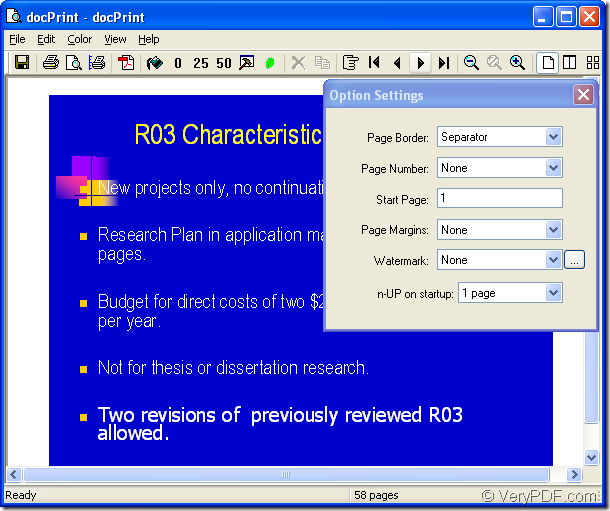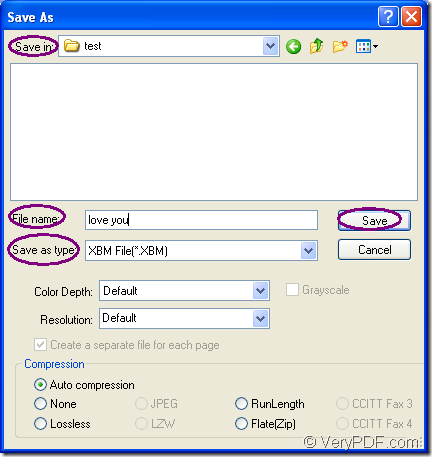XBM is a kind of bitmap image used by the X Window System (X11) which is a graphical user interface (GUI) used to manage networked client-server computers. XBM format file stores a monochrome image that is written as plain text in the C programming language.
You can convert ppt to xbm with the help of docPrint Document Converter Professional which is also called as docPrint Pro. docPrint Document Converter Professional is a software product that dynamically converts MS Office 97/2000/XP/2003/2007, WordPerfect, AutoCAD DWG, PostScript, Adobe Acrobat PDF and many other document types to Adobe Acrobat PDF, PostScript, EPS, XPS, PCL, JPEG, TIFF, PNG, PCX, EMF, WMF, GIF, TGA, PIC, PCD and BMP etc formats. With docPrint Document Converter Professional you can convert your documents from and to 50+ formats easily.
docPrint Pro is consisted of three parts—GUI application, command line application and virtual printer application. The three parts can realize their own functions according to different purposes. For example, GUI can be used in batch conversion, the command lien application is for software developing. The virtual printer can be used as document converter just by printing the printable document to it.
This article will introduce the virtual printer docPrint in the conversion from ppt to xbm to you. To use this application, you should download docPrint Pro at https://www.verypdf.com/artprint/docprint_pro_setup.exe. The contents below are the details about how to convert ppt to xbm.
1. Run the printer driver.
- If docPrint is the default printer, you can right click the PPT document and click “Print” option to run docPrint directly.
- If docPrint is not the default printer, please open the PPT document and click “File”—“Print” to open “Print” dialog box in which you can choose “docPrint” as the current printer in “Printer” combo box. Then click “Print” button.
- You can also use the hot key “Ctrl”+ “P” to open “Print” dialog box.
2. Open “Save As” dialog box.
Please see Figure1 which shows “docPrint” dialog box in which you should try to open “Save As” dialog box. There are three ways for your choice.
Figure1.
- Click “File”—“Save as”.
- Click the icon
 in the toolbar.
in the toolbar. - Use the hot key “Ctrl”+ “S” to open “Save As” dialog box.
3. Save the target files.
In “Save As” dialog box showed in Figure2, you should make some changes to the target files. Please follow the operations below to make the conversion from ppt to xbm come to the end.
Figure2.
- The directory of target files can be specified in “Save in” combo box.
- The name of target files can be inputted in “File name” edit box.
- The file type of target files can be chosen in “Save as type” combo box.
- Please click “Save” button to save all the changes.
As you see, the conversion process is easy enough. If you download docPrint Pro, install it on your computer and do it yourself, you can do it better and get more fun from the process.