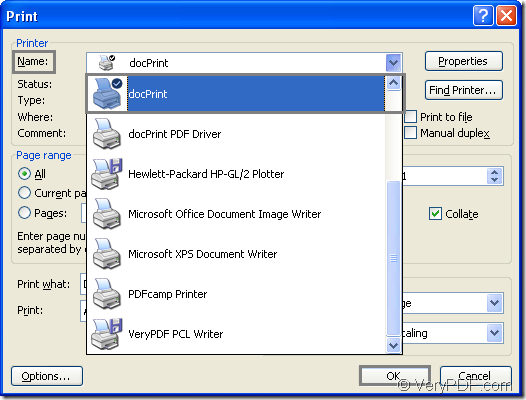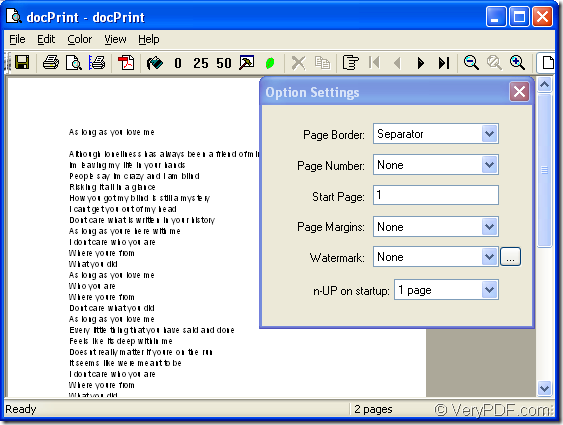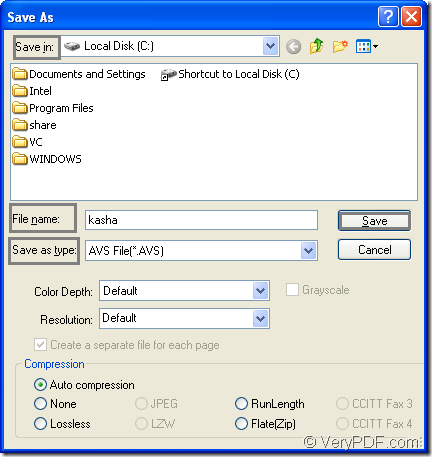This article will show you how to convert document of Microsoft Office word to avs with docPrint first, then introduce docPrint to you.
You should find a word document in your computer. If you have set docPrint as your default printer, you don’t need to open the document, you should just right click the file and choose “Print” option in the dropdown list to run docPrint directly. Or you should open the word file first, then click the icon ![]() which looks like a printer in the toolbar to docPrint. If not, you can use the following two ways to run the printer driver.
which looks like a printer in the toolbar to docPrint. If not, you can use the following two ways to run the printer driver.
(1) Click “File” and click “Print” to open “Print” dialog box. Then choose “docPrint” as the current printer in “Name” combo box and click “OK” button. Please see Figure1.
Figure1.
(2) The hot key “Ctrl”+ “P” will also help you to open the dialog box in Figure1. Then please do the same work mentioned in (1).
Then the “docPrint” dialog box showed in Figure2 will lead you to open “Save As” dialog box. You don’t need to care about other function icons in the toolbar. Just cut to the chase—Opening “Save As” dialog box according to the methods below.
Figure2.
(1) You can click “File” and click “Save as” in the dropdown list.
(2) Click the ![]() icon in the toolbar.
icon in the toolbar.
(3) Use the hot key “Ctrl”+ “S” to open the dialog box.
The last dialog box in the conversion of word to avs is “Save As” dialog box showed in Figure3. You should choose the directory for the target file in “Save in” combo box. The name of output file can be inputted in “File name” edit box. Then please select the output format for the target file in “Save as type” combo box, at last you should click “Save” button.
Figure3.
Then the conversion of word to avs is over.
In fact, docPrint is one available application in docPrint Document Converter Professional which dynamically converts MS Office 97/2000/XP/2003/2007, WordPerfect, AutoCAD DWG, PostScript, Adobe Acrobat PDF and many other document types to Adobe Acrobat PDF, PostScript, EPS, XPS, PCL, JPEG, TIFF, PNG, PCX, EMF, WMF, GIF, TGA, PIC, PCD and BMP etc formats. It works in both GUI version and Command Line version. With docPrint Document Converter Professional you can convert your documents from and to 50+ formats easily.
docPrint works as a virtual printer and a document printer. If you are interested in docPrint, you should download docPrint Document Converter Professional (docPrint Pro) at https://www.verypdf.com/artprint/docprint_pro_setup.exe and install it in your computer. In the end of the installation, you can set docPrint as the default printer, from which you will get benefit. To learn more about docPrint, you can visit https://www.verypdf.com/artprint/index.html to see its main introduction.