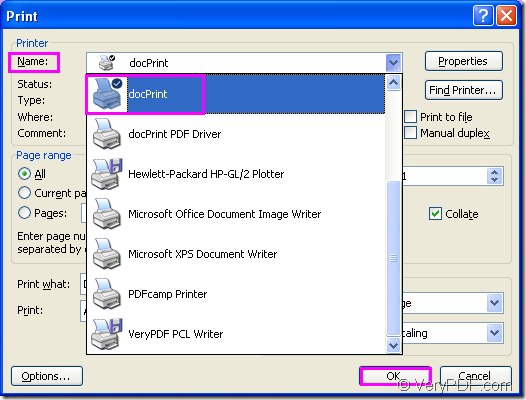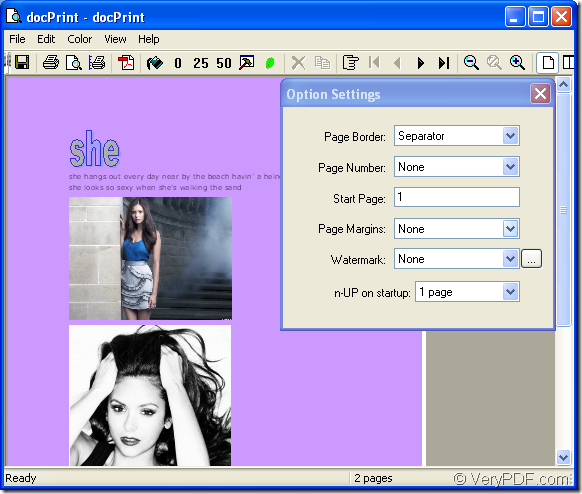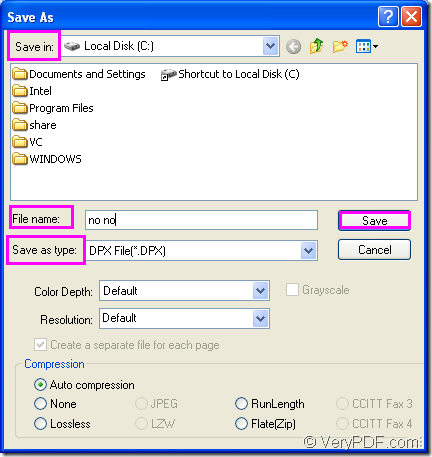You can use docPrint which is a Windows printer driver to convert word to dpx format file. docPrint can save ink, paper and time by controlling printed output, it supports print 2, 4, 6, 8 or 16 pages on a single sheet of paper, it also supports scale A0, A1, A2, A3 papers to standard Letter or A4 paper sizes.
Actually, docPrint is one application of docPrint Document Converter Professional. docPrint Document Converter Professional is a software product that dynamically converts MS Office 97/2000/XP/2003/2007, WordPerfect, AutoCAD DWG, PostScript, Adobe Acrobat PDF and many other document types to Adobe Acrobat PDF, PostScript, EPS, XPS, PCL, JPEG, TIFF, PNG, PCX, EMF, WMF, GIF, TGA, PIC, PCD and BMP etc formats. There are also two other applications in docPrint Pro which is short for docPrint Document Converter Professional—GUI application and command line application. With docPrint Document Converter Professional you can convert your documents from and to 50+ formats easily.
To use docPrint, you should download docPrint Pro at https://www.verypdf.com/artprint/docprint_pro_setup.exe first. The installation steps are easy enough and you can do it well without a guide. If you set docPrint as your default printer in the end of the installation, the conversion of word to dpx will become more convenient and it will not waste you too much time because some steps will be skipped.
The first step is to run the printer driver. If docPrint is the default printer in your computer, you can right click the word document which needs to be converted and click “Print” option to run docPrint. If not, you should open the word document and click “File”—“Print” to open “Print” dialog box, please see Figure1. Choose “docPrint” as current printer in “Name” combo box and click “OK” button. You can use the hot key “Ctrl”+ “P” to open the dialog box.
Figure1.
The second step is to open “Save As” dialog box in “docPrint” dialog box showed in Figure2. You can use the following methods.
Figure2.
- You can click “File” and click “Save as” in the dropdown list.
- You can click the “Save file” icon in the toolbar.
- You can use the hot key “Ctrl”+ “S” to help you.
The last step is to save your target file in “Save As” dialog box showed in Figure3.
Figure3.
- Please choose a suitable location for the target file in “Save in” combo box.
- Edit the name for the target file in “File name” edit box.
- Choose the right output format for the target file in “Save as type” combo box.
- Click “Save” button to close the dialog box and run the conversion.
It will take you several seconds to complete the conversion. If you want to see the result of the conversion of word to dpx, just find the target file in the specified location. If you want to know more about docPrint Pro, please visit https://www.verypdf.com/artprint/index.html.