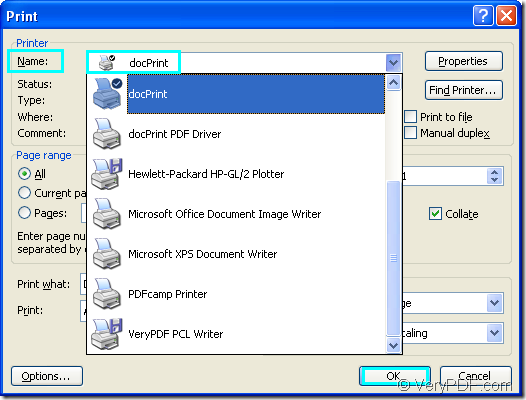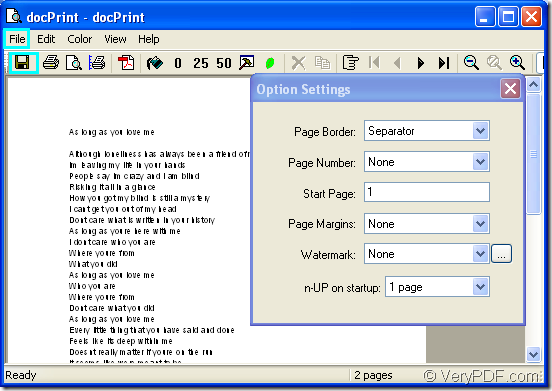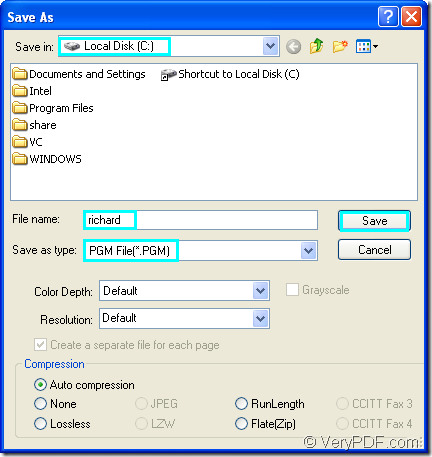docPrint is not only a virtual printer, it also plays a role of a document converter. With another virtual printer docPrint PDF driver, they can be seen as one part of docPrint Document Converter Professional.
docPrint Document Converter Professional is a software product that dynamically converts MS Office 97/2000/XP/2003/2007, WordPerfect, AutoCAD DWG, PostScript, Adobe Acrobat PDF and many other document types to Adobe Acrobat PDF, PostScript, EPS, XPS, PCL, JPEG, TIFF, PNG, PCX, EMF, WMF, GIF, TGA, PIC, PCD and BMP etc formats. There are two other parts in it-- GUI application and Command Line application. With docPrint Document Converter Professional you can convert your documents from and to 50+ formats easily. You can also call docPrint Document Converter Professional as docPrint Pro.
This article will focus on the method of converting word to pgm with docPrint. docPrint is easy-to-use, just print a document to "docPrint", you will be able to start using Document Printer software.
If you want to use docPrint, you must download docPrint Pro first at https://www.verypdf.com/artprint/docprint_pro_setup.exe. If you want to use docPrint only, you can also download the standard version of docPrint at https://www.verypdf.com/artprint/docprint_setup.exe, which is cheaper than Pro version.
You should open a word document in your computer and open “Print” dialog box to run the printer driver by clicking “File”—“Print” and choose “docPrint” in “Name” combo box in “Print” dialog box, then click “OK” button. Please see Figure1.If you don’t like this way, you can also open the word document and use the hot key “Ctrl”+ “P” to open the dialog box. If you have set docPrint as the default printer, you can right click the word file and click “Print” in the dropdown list.
Figure1.
After that, you can see “docPrint” dialog box in which you should open “Save As” dialog box. You can click “File” and click “Save as” in dropdown list, you can also click “Save file” icon in the toolbar. Or use the hot key “Ctrl”+ “S” to help you. Please see Figure2.
Figure2.
In the last step of converting word to pgm, you will see “Save As” dialog box. Please do the following operations to save your target file. Please see Figure3.
Figure3.
Please choose the directory for the target file in “Save in” combo box and edit the name for the target file in “File name” edit box. Specify the output format for the target file in “Save as type” and click “OK” button.
The conversion of word to pgm will run automatically and you will get the target file at once.
There are many other information about docPrint Pro at the website https://www.verypdf.com/artprint/index.html. You can browse and learn about it.