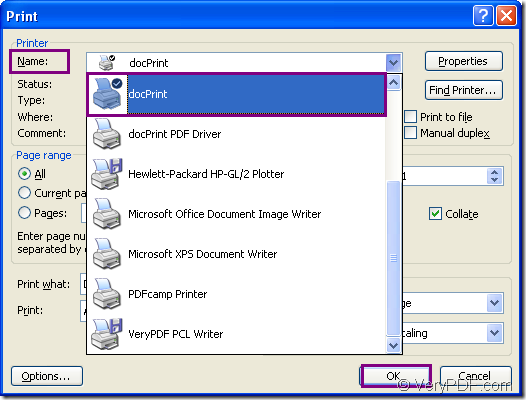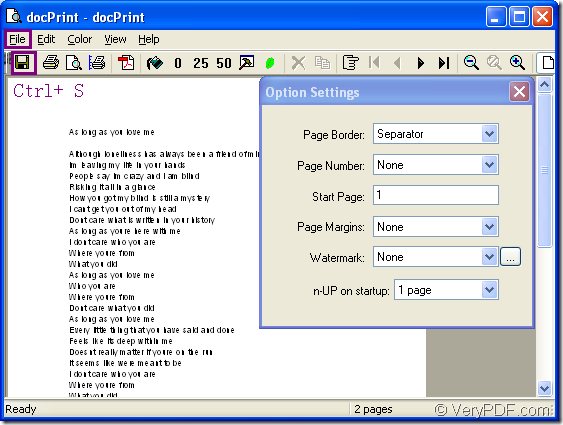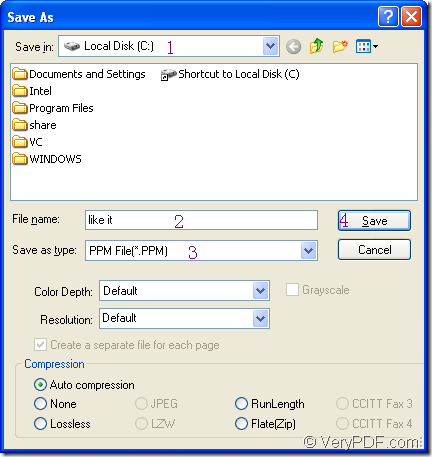PPM format file is 24-bit color image formatted using a text format. It can store each pixel with a number from 0 to 65536, which specifies the color of the pixel. PPM format file also stores the image height and width, whitespace data, and the maximum color value. In fact, PPM is short for Portable Pixmap format which uses an uncompressed and inefficient format compared to other bitmap image formats. Therefore, it is seldom used for storing large images.
To convert word to ppm, you can use docPrint Pro which is short for docPrint Document Converter Professional. docPrint Document Converter Professional is a software product that dynamically converts MS Office 97/2000/XP/2003/2007, WordPerfect, AutoCAD DWG, PostScript, Adobe Acrobat PDF and many other document types to Adobe Acrobat PDF, PostScript, EPS, XPS, PCL, JPEG, TIFF, PNG, PCX, EMF, WMF, GIF, TGA, PIC, PCD and BMP etc formats.With docPrint Document Converter Professional you can convert your documents from and to 50+ formats easily. There are three applications in docPrint Pro. They are GUI application, command line application and virtual printer application which contains docPrint and docPrint PDF driver.
This article will show you how to convert word to ppm with the virtual printer docPrint. Actually, docPrint is not only a virtual printer, but also a document converter. You can print the document which needs to be converted to docPrint, then you can use it like a document converter. Unbelievable? The following contents will give you the answer. But you should download docPrint Pro and install it in your computer. Then you will see docPrint in the printer list by clicking “Start”—“Printers and Faxes”.\
1.Run the printer driver
You should open the word document and click “File” – “Print” to open “Print” dialog box in which you can choose your current printer as “docPrint” in “Name” combo box and click “OK” button to run docPrint. Please see Figure1. There is also another way to realize the same function. You can press “Ctrl”+ “P” on you keyboard at the same time to open the dialog box. If you have set docPrint as the default printer, the operations above can be skipped by right clicking the word file and choose “Print” option.
Figure1.
2. Open “Save As” dialog box
In opened “docPrint” dialog box, please see Figure2, you will see many function icons in the toolbar and a small dialog box called “Option Settings”. There is no need to care about them if you want to convert word to ppm without add other settings. You just need to open “Save As” dialog box by clicking “File”—“Save as”, or clicking the “Save file” icon in the toolbar. You can also use the hot key “Ctrl”+ “S” to save file.
Figure2.
3. Save the target file
In “Save As” dialog box showed in Figure3, you should do the following operations. (1) Choose the location for the target file in “Save in” combo box. (2) Input the name for the target file in “File name” edit box. (3) Ensure the output format for the target file in “Save as type” combo box. (4) Click “Save” to save target file and run the conversion.
Figure3.
Then conversion of word to ppm will come to the end in several seconds. You can browse the target file with some kind of image-editing or image-viewing programs such as Photoshop, IrfanView, GSview and so on.
Now you know how easy it is. Jus download docPrint Pro and experience the process yourself!