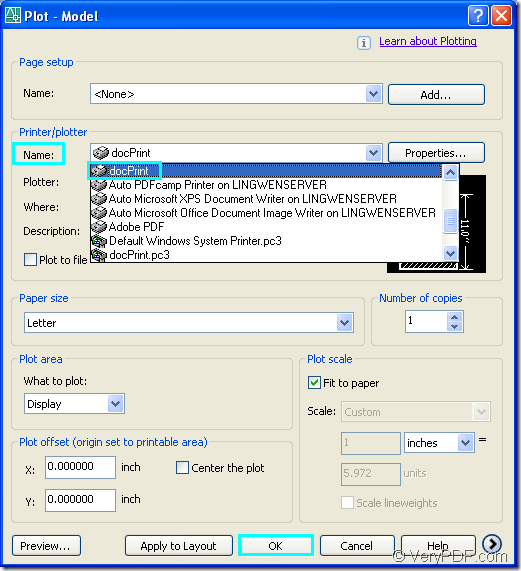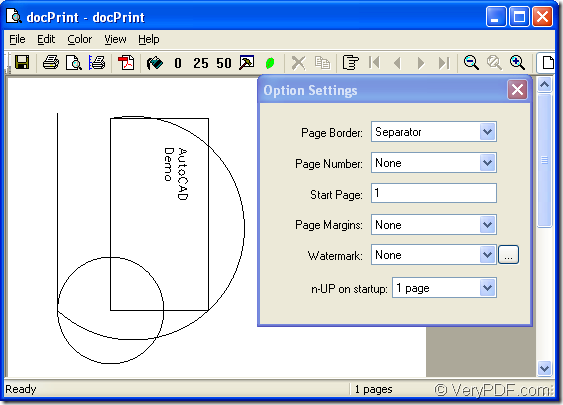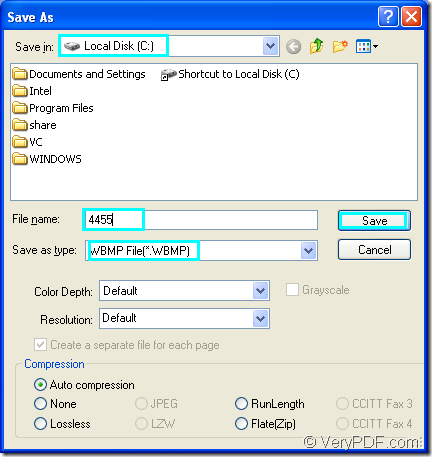There is no need to doubt about the ability of docPrint to convert AutoCAD to wbmp. docPrint can fulfill this task perfectly in a short while. If you don’t know what is docPrint, please go on reading this article.
As one application of docPrint Document Converter Professional, docPrint is a Windows printer driver that saves ink, paper and time by controlling printed output, it supports print 2, 4, 6, 8 or 16 pages on a single sheet of paper, it also supports scale A0, A1, A2, A3 papers to standard Letter or A4 paper sizes.docPrint is also a Document Converter, it converts any printable document to 50+ graphics, it may be a Microsoft Word file, Adobe PDF file, HTML file, Excel file and others, docPrint supports various image formats, resolutions and compressions. docPrint is easy-to-use, just print a document to "docPrint", you will be able to start using Document Printer software.
docPrint Document Converter Professional, also called docPrint Pro, is a document converter, which is also called docPrint Pro. It has three available application, including docPrint—the virtual printer we have mentioned above, GUI application which can do batch conversion well and command line application which doesn’t need to open a GUI when you run it.
You can download docPirnt Pro at https://www.verypdf.com/artprint/docprint_pro_setup.exe, then install it in your computer. In the end of the installation, you can set docPrint as the default printer in your computer according to the wizard prompt and you will benefit from it.
The following contents are the steps about converting AutoCAD to wbmp.
1.Run the printer driver
Please open the dwg file in your computer and click “File”—“Plot” to open the first dialog box in the conversion of AutoCAD to wbmp, “Plot-Model” dialog box and choose “docPrint” in “Name” combo box of “Printer/Plotter” group box. Then click “OK” button. Please see Figure1.
Figure1.
The hot key “Ctrl”+ “P” can also open this dialog box.
2.Open “Save As” dialog box.
In the second dialog box, “docPrint” dialog box, you should try to open “Save As” dialog box in which you can make settings to the target file. Please see Figure2.
Figure2.
You should click “File” and click “Save as” in dropdown list. Or click the “Save file” icon in the toolbar which seems like a floppy disk. You can also use the hot key “Ctrl”+ “S” to realize the same function.
3.Save your target file.
Please see Figure3. In “Save As” dialog box, also the last dialog box in the conversion of AutoCAD to wbmp, you can save your target file and run the conversion.
Figure3.
Please find a location for the target file in “Save in” combo box, edit the name for the target file in “File name” edit box, choose the file type for the target file in “Save as type” combo box, here you should select “WBMP File(*.WBMP)”. Then click “Save” button.
The conversion will run itself and you should wait for a short while. The progress bar will remind you the progress of the conversion. You can find the target file in the specified location later.